Add bases
Creating input library templates saves time: add ports and offshore bases to your input library so they are available to add to any case you create. Parameters set at the input library level are carried over to the case level. Leave blank any parameters that will vary on a case-by-case basis: you can complete these at the case level.
- Click on Input Library in the top bar.
- By default, you land in the Port library. You can switch to Offshore base using the toggle in the top left.
- Click the + Add button on the left-hand side.
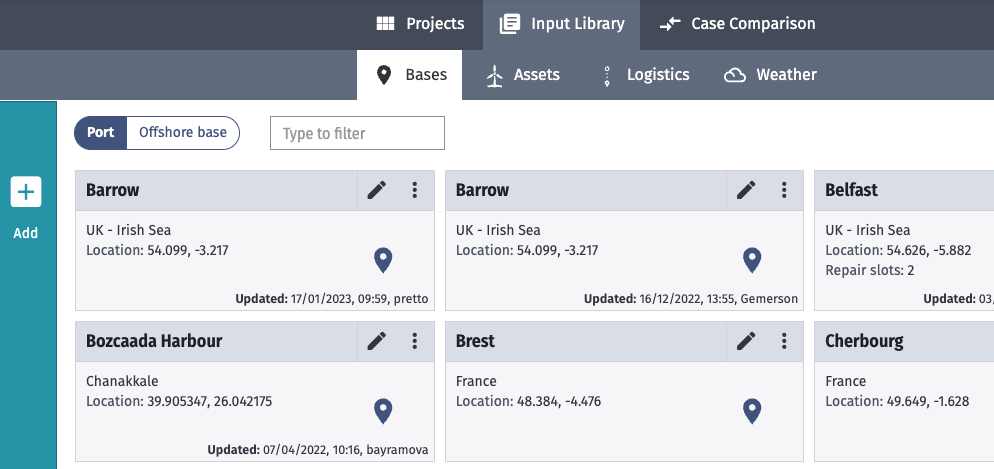
- Complete the required parameters.
- Offshore base:
- Only requires a title. Further parameters are set at the case level when you add the base to a case from your input library.
- Port:
- The port parameters table provides information on the required and optional parameters.
- Offshore base:
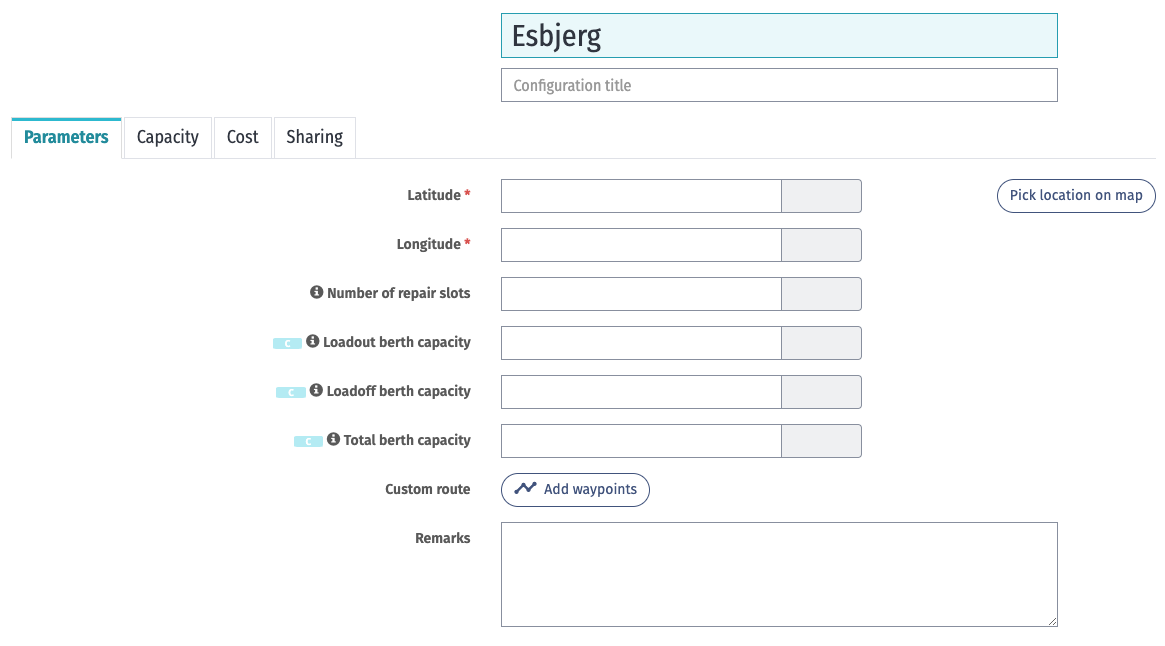
Port inputs
After you add a base to the input library, you can click on it to see the parameters listed in the table below.
Parameters
| Parameter | Required | Description |
|---|---|---|
| Latitude Longitude | x | Port location coordinates. Choose Pick location on map to manually mark the location and automatically generate the coordinates. |
| Number of repair slots | Number of slots are available for assembling (Construction) and repairing (O&M) WTGs. Note: For floating wind farms only. | |
| Loadout berth capacity | For components arriving into port. Number of components that can loadout simultaneously into the port. If you don't specify a number, the capacity is unlimited. | |
| Loadoff berth capacity | For components leaving port. Number of components that can loadoff simultaneously from the port. If you don’t specify a number, the capacity is unlimited. | |
| Total berth capacity | The total number of components that the port can handle simultaneously. Includes loadout, loadoff, and general-use berths. If you do not specify a number, the capacity is unlimited. | |
| Custom route | Create custom waypoints for a vessel leaving port. Use this to avoid land or other obstacles during transit. By default, the vessel will take the most direct route, i.e., a straight a line. | |
| Remarks | Optional comments related to the base. |
Cost
Currency is not reflected in the cost output. It is recommended to set a single currency for all costs throughout your cases.
Choose a currency and click Change all currencies to set all costs on this page to the selected currency. Any costs for other assets or logistics will not be affected.
| Parameter | Required | Description |
|---|---|---|
| Annual cost of base staff | Employee costs. | |
| Annual cost of facilities | Port facility costs. | |
| Annual other costs | Any additional costs outside of base staff and facility costs. | |
| Loadoff berth capacity | For components leaving port. Number of components that can loadoff simultaneously from the port. If you don’t specify a number, the capacity is unlimited. | |
| Total berth capacity | The total number of components that the port can handle simultaneously. Includes loadout, loadoff, and general-use berths. If you do not specify a number, the capacity is unlimited. | |
| Custom route | Create custom waypoints for a vessel leaving port. Use this to avoid land or other obstacles during transit. By default, the vessel will take the most direct route, i.e., a straight a line. | |
| Remarks | Optional comments related to the base. |
Weather
The weather tab appears after you have added your base to the input library.
Click on a grid square on the map to download ERA5 weather data for that area or click Select weather from input library to use weather data that you or another user has added to your input library.
Sharing
Define what users have read, write, and admin access to the base template.
You can set bulk access using the Set all dropdown.
The Default access level for new users setting applies to all users subsequently added to your Shoreline account.
In the table, you can set access levels for individual users.