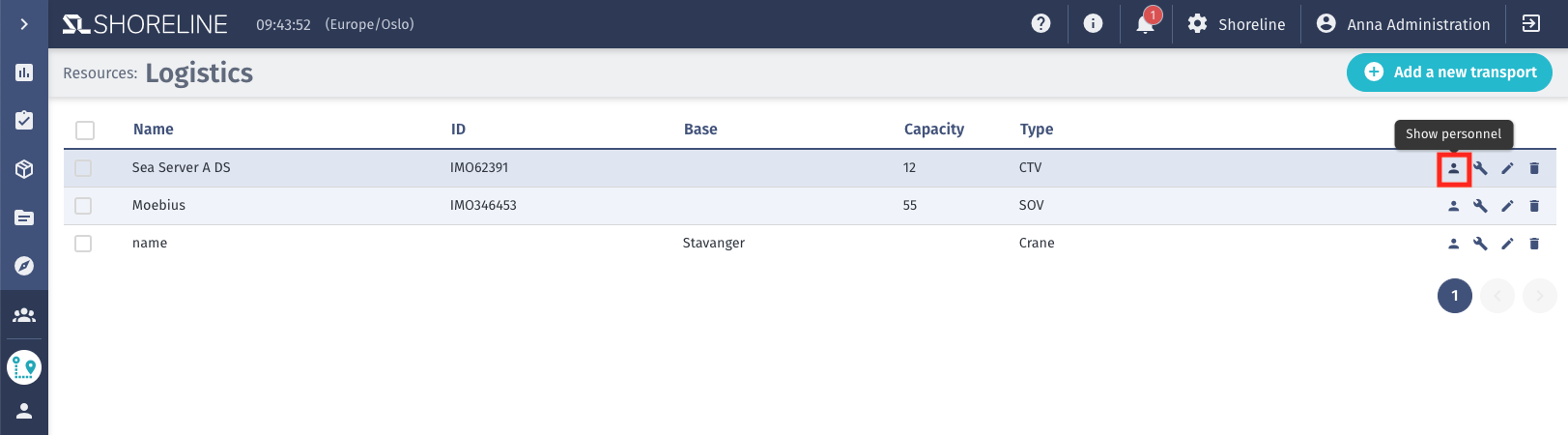Register Personnel to a location
There is a possibility to have an overview of all personnel that are onsite - you can assign personnel to a location to view their location on the site overview map.
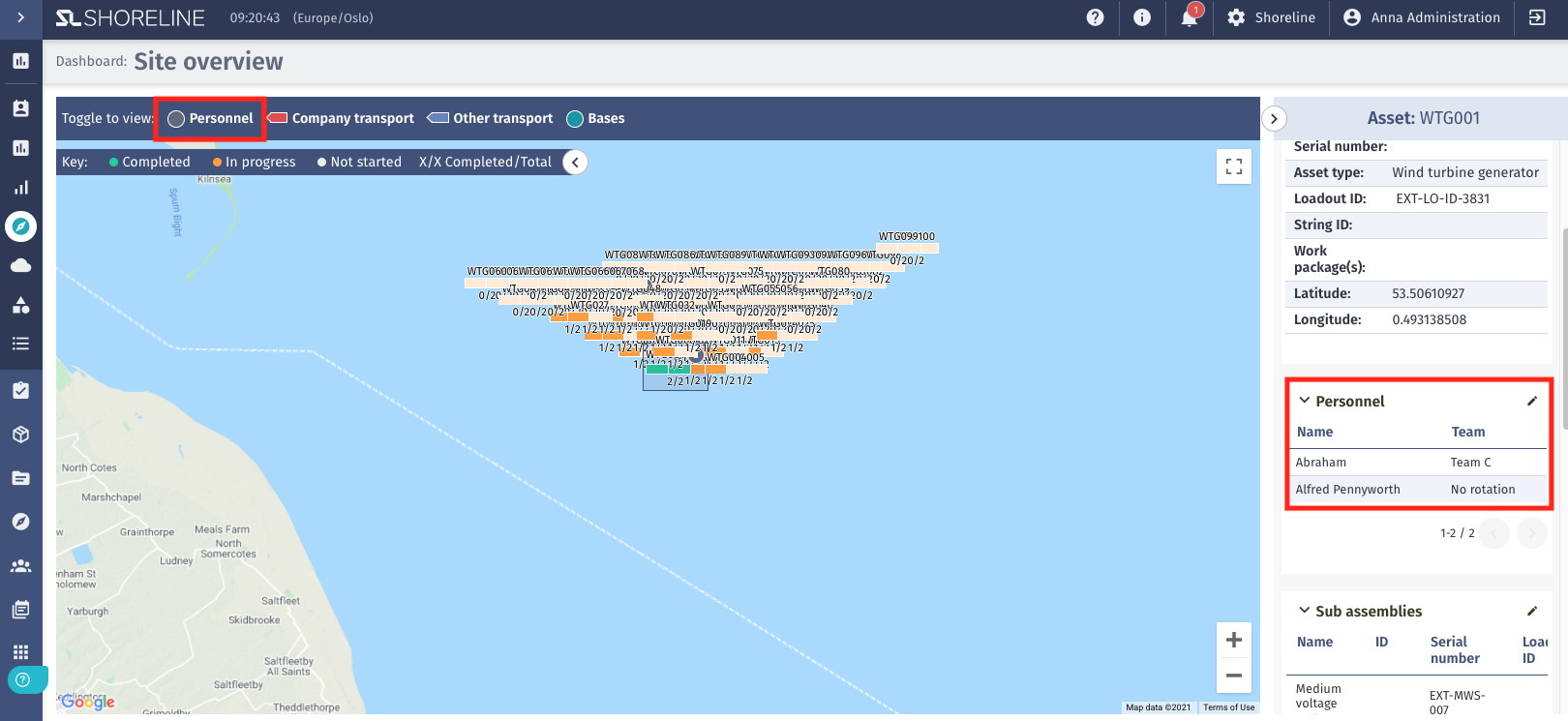
Register personnel to a location
- On the menu bar, select Resources and you will be directly guided to teams. Add/edit personnel
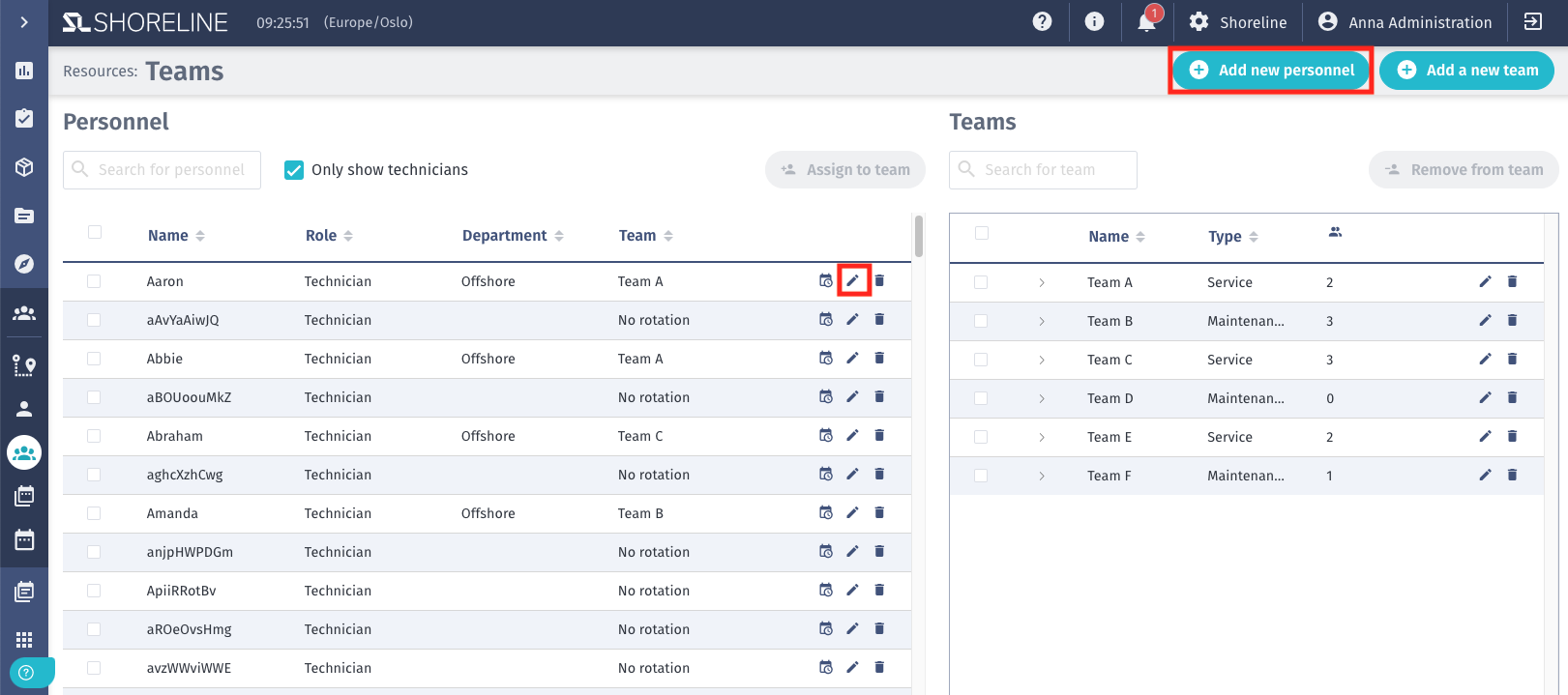
- After filling in all necessary information including Name, Employee ID, Account settings, etc. (find more information regarding input data in Adding and editing personnel), scroll down to 'Location'
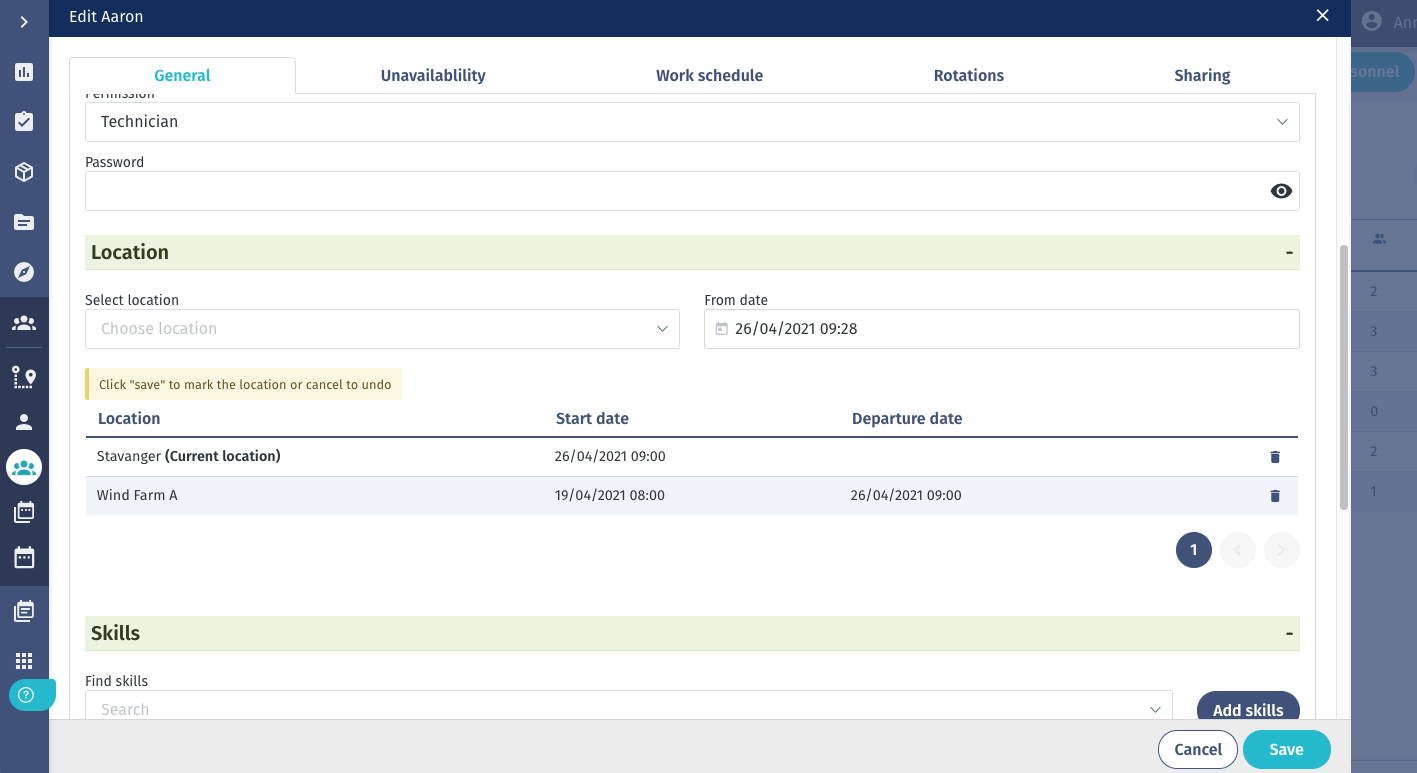
- You are able to register personnel to an asset, transport, site, or base. Select the date and start time and click Save.
Edit/view/registered personnel
Registered personnel can be edited/viewed in many ways.
At the base/site
- By clicking on the personnel symbol, a new window will appear where you can see the number of personnel assigned to this location
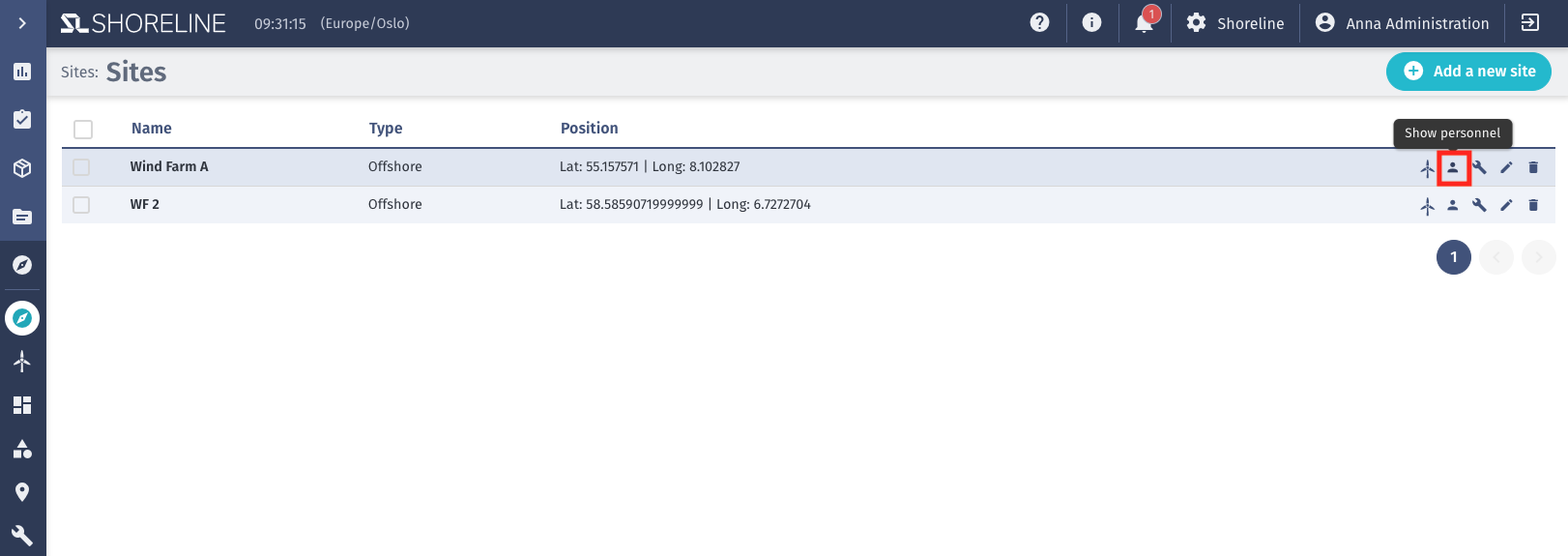
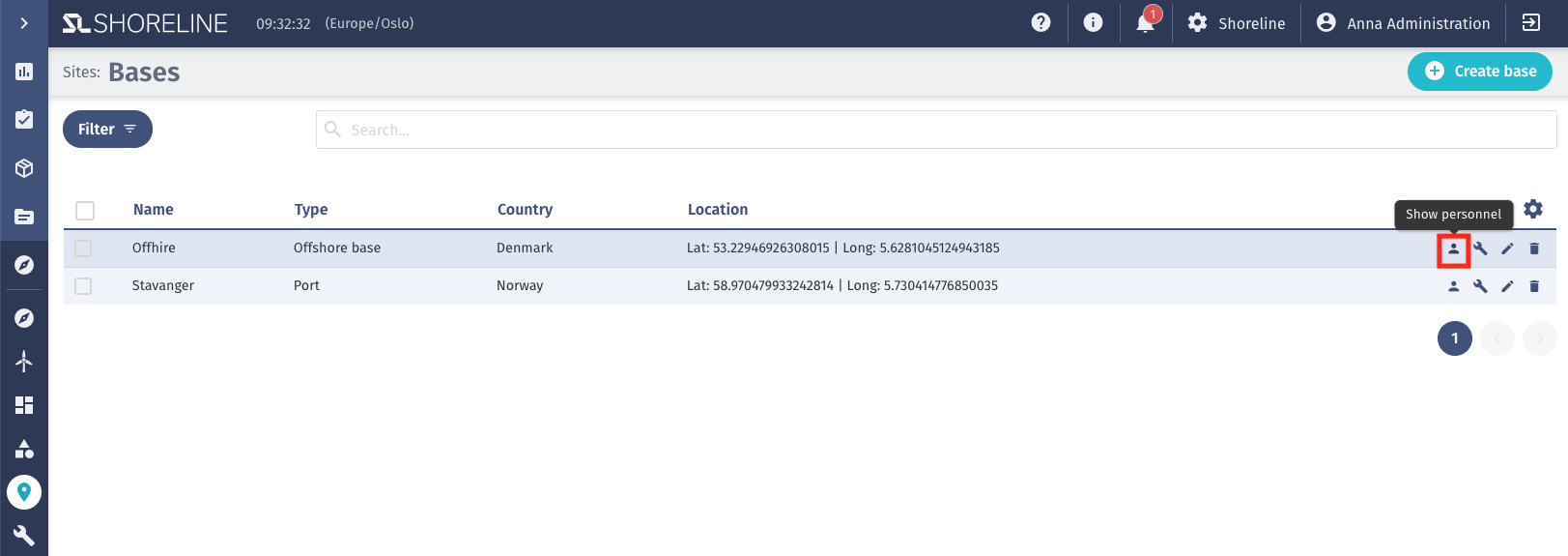
- When the personnel registered to a specific location is no longer required, you can click on On location in order to edit it.
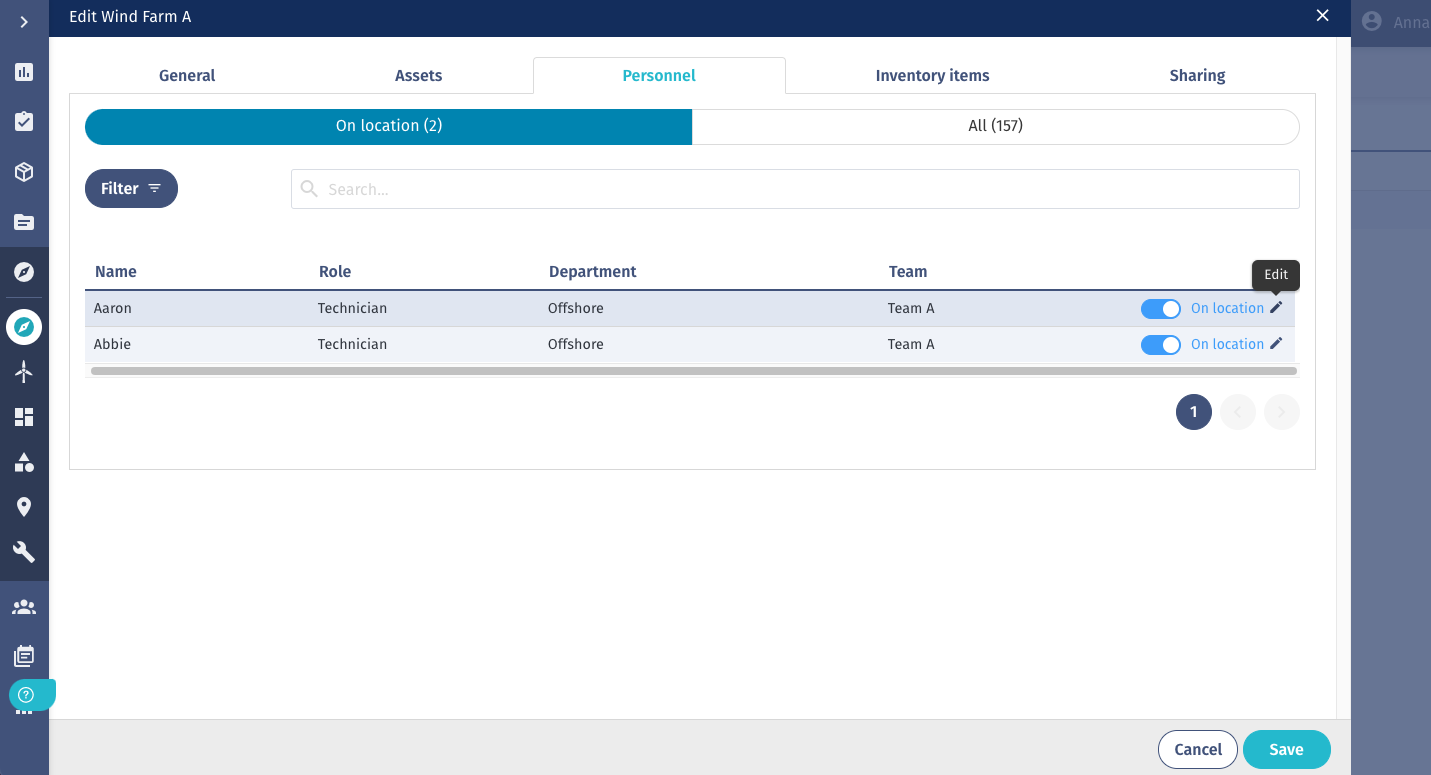
- You are now able to select a new location where you want to register the personnel.
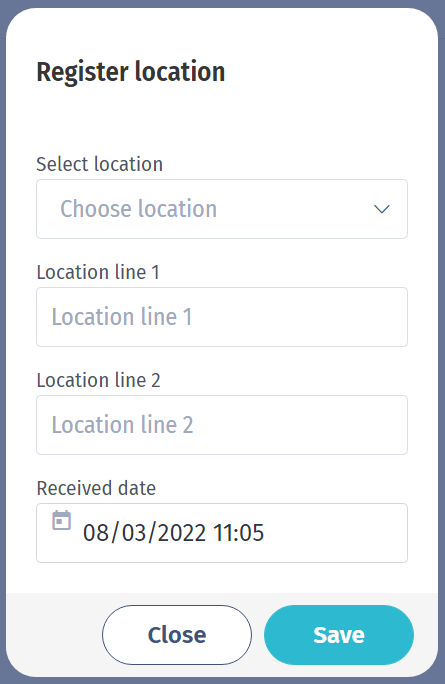
On the asset
- By clicking on the personnel symbol, a new window will appear where you can see the number of personnel assigned to this location
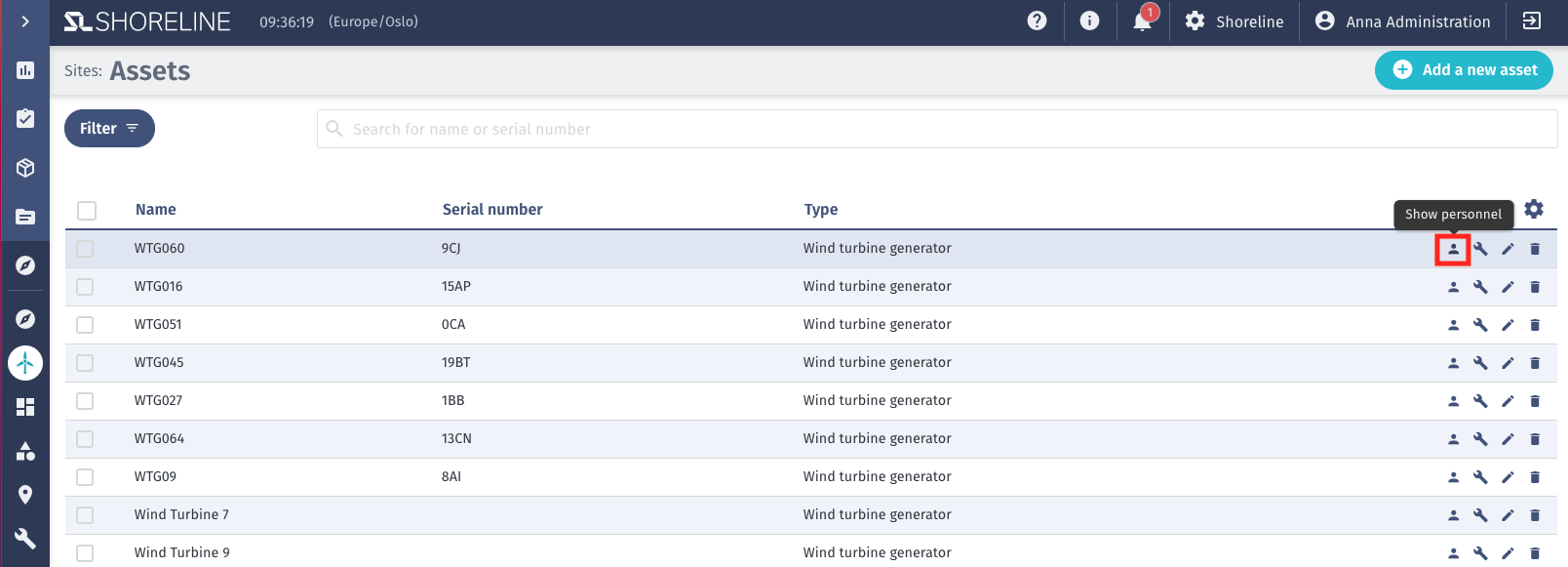
- When the personnel registered to a specific location is no longer required, you can click on On location in order to edit it.
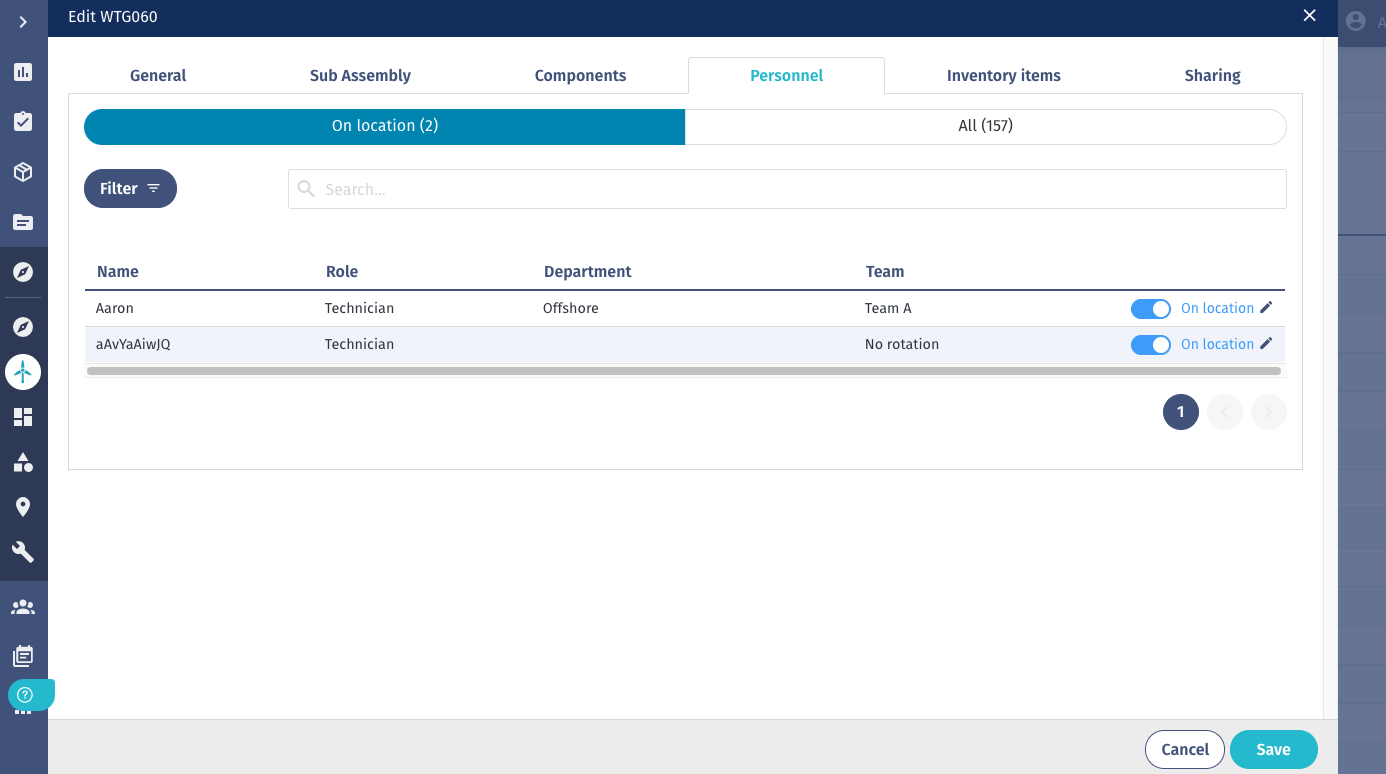
Logistics
By clicking on the edit symbol or the personnel symbol, a new window will pop up where you can see personnel assigned to this transport. Similar to the base/site, you can change the location of those assigned personnel.