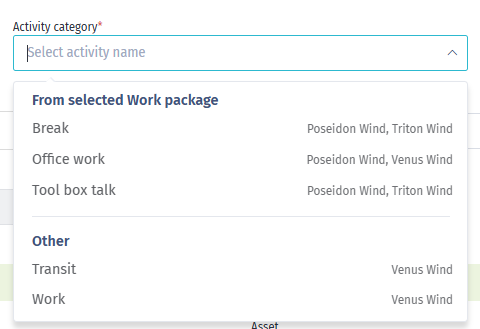Adding and Editing Activities on Work Orders
You can add and edit all open activities related to the work order.
There are two ways of adding activities to a work order.
Using the 'Create activity' button
- Click on the "Create activity" button from the main overview to add activity directly to the work order (see bottom of this article for input information)
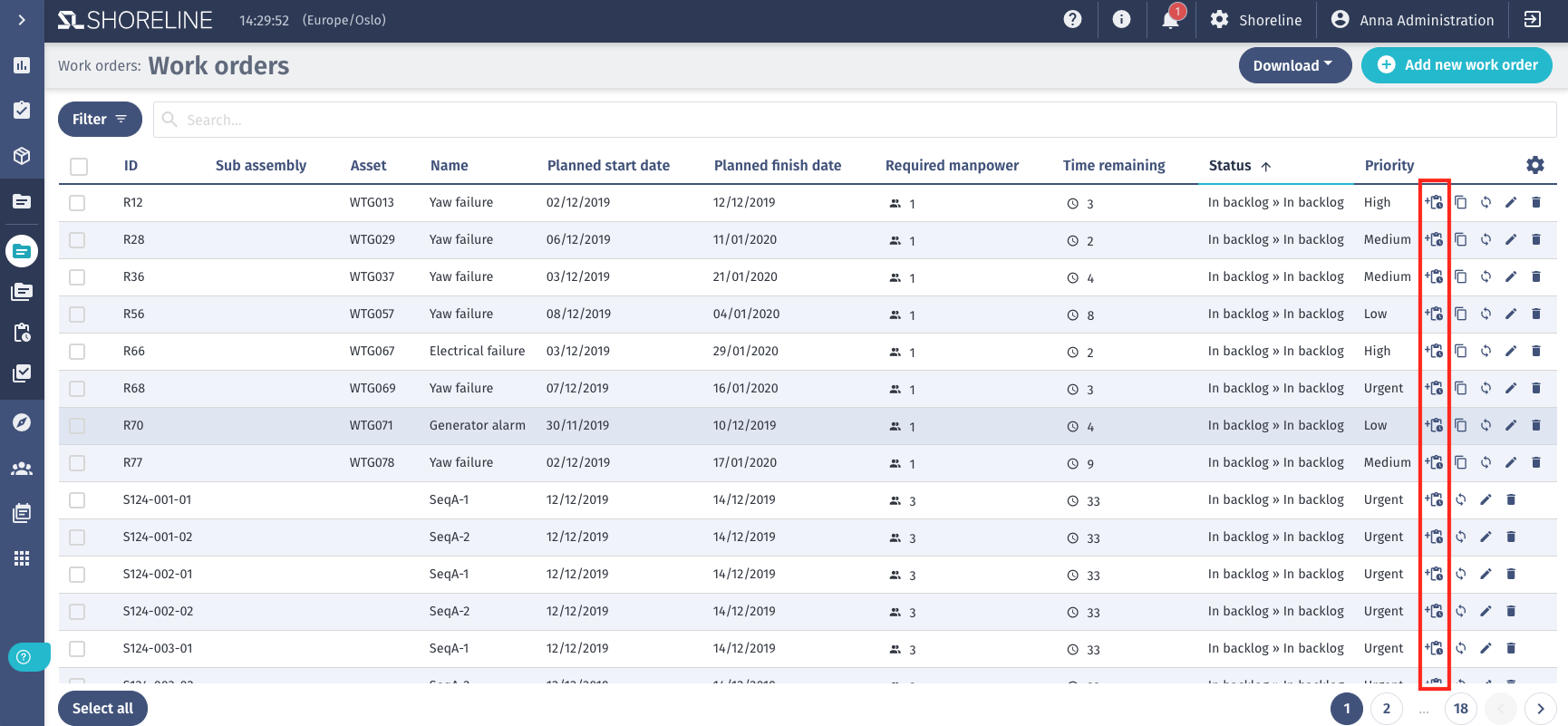
Using the Edit button
-
Click on 'Edit' to open the work order

-
Change into the 'Activities' tab
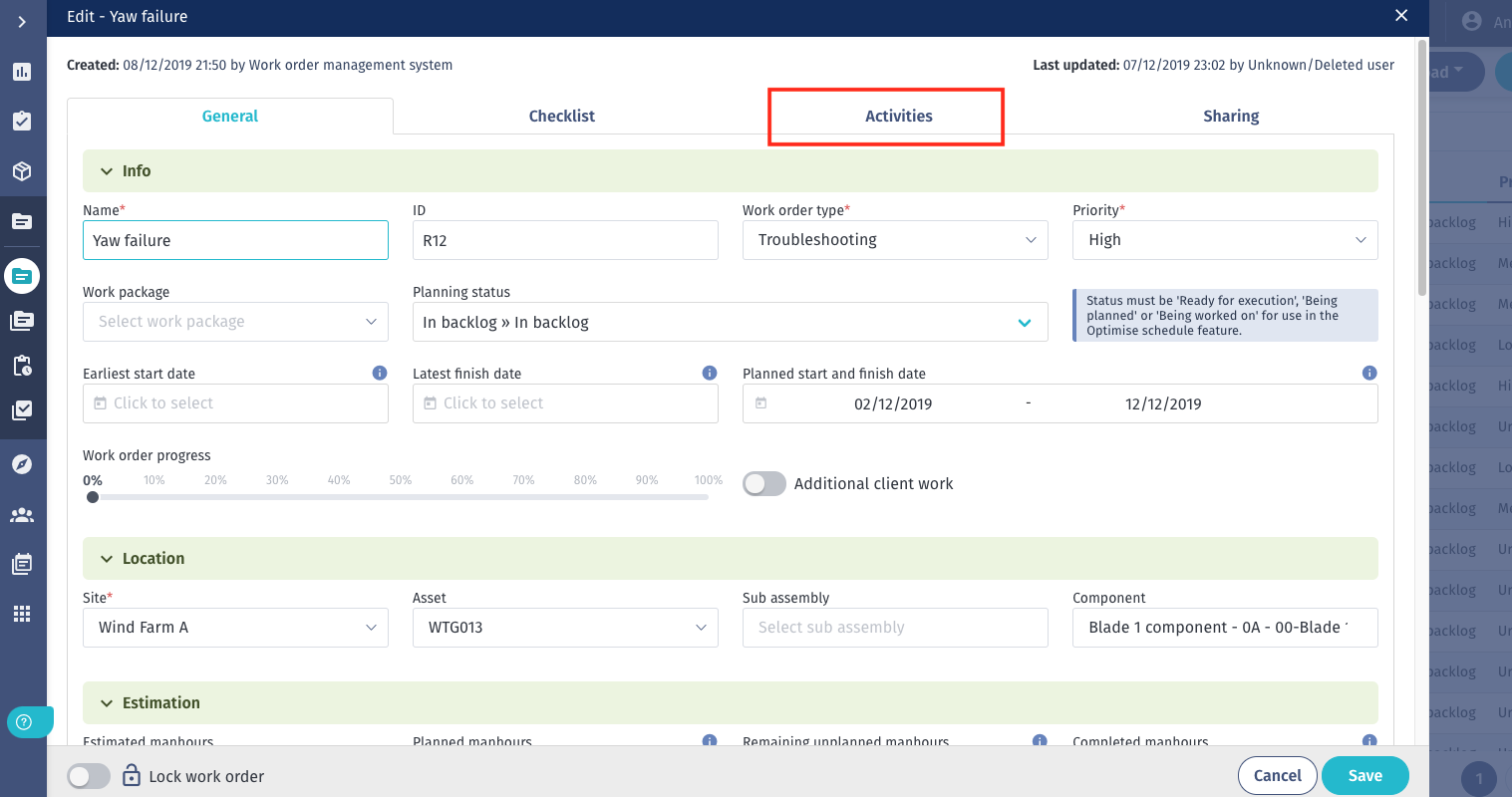
-
To add a new activity, click the 'Add activity' button, and to edit, click the pen icon. The window that shows is the same window as adding and editing.
-
Fill in the necessary information
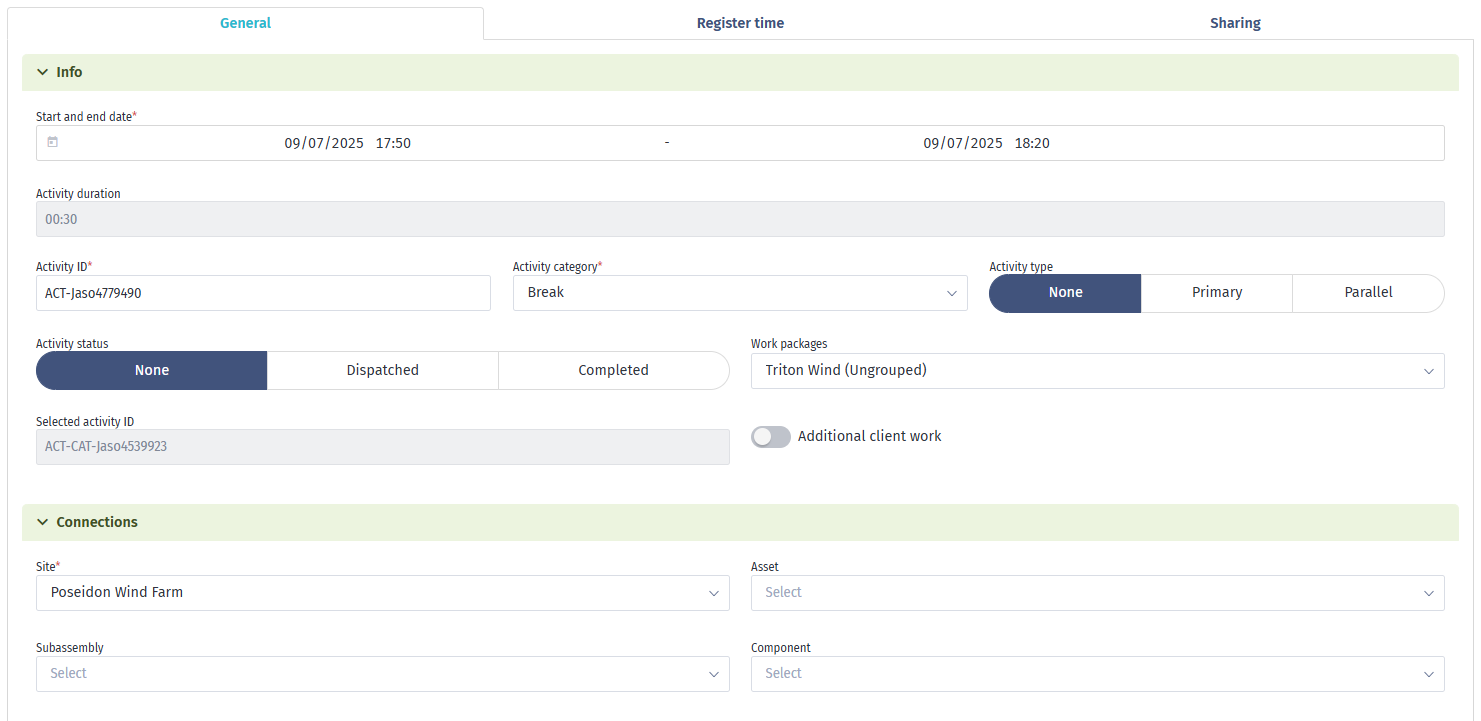
| Input label | Mandatory | Description |
|---|---|---|
| Start and end date | ✅ | The start/time when the activity started as well as the end date/time when the activity ended |
| Activity duration | ❌ | Total time spent on the activity based on the start and end date |
| Activity ID | ✅ | The name/ID of the activity |
| Activity category | ✅ | Select in the drop-off menu the activity (activity names are defined in the 'Account settings') |
| Activity type | ❌ | The activity type can be defined as primary, parallel, or none |
| Activity status | ❌ | The activity status can be defined as dispatched, completed, or none |
| Work packages | ❌ | The work package where the activity is performed |
| Seleted activity ID | ✅ | ID of the selected activity |
| Site | ✅ | Site where activity will take place |
| Asset | ❌ | Asset where activity will take place |
| Subassembly | ❌ | Subassembly where activity will take place |
| Component | ❌ | Component where activity will take place |
| Teams | ❌ | The teams who performs the activity |
| Emploees | ❌ | The employees who performs the activity |
| Work orders | ❌ | The work order(s) related to the activity, including the work order progress |
| Work order progress | ❌ | Progress of work order (percentage) |
| Drop off transport | ❌ | The transport which drops off the team |
| Pick up transport | ❌ | The transport which picks up the team |
| Remarks | ✅ (When toggled on in Account settings) | Remarks/internal remarks related to the activity |
Saving the activities is done independently of saving the work order itself. This means it is not necessary to save the work order after having created or edited an activity. It is possible to add or change an activity, even when the work order is being planned and read-only.
Activity filtering
The activity category drop-down list is filtered and categorized by the work package or the work order that is selected on the activity: