How to create a Daily Progress Report (DPR)
In this article, you will learn about how to create a Daily Progress Report (DPR).
A DPR (Daily progress report) can include any type of information e.g completed, planned activities, adverse events, etc. The information you want to see in the report is defined in the DPR template. Therefore, please make sure you have templates set up as this is a mandatory field when creating your DPR.
Please follow the below steps for building your DPR.
1. Generate a New Report
Go to 'Reports' on the menu bar. To create a DPR click on the 'Progress reports' tab (default tab when accessing the Reports menu). Click on '+Generate a new report' found in the upper right-hand corner
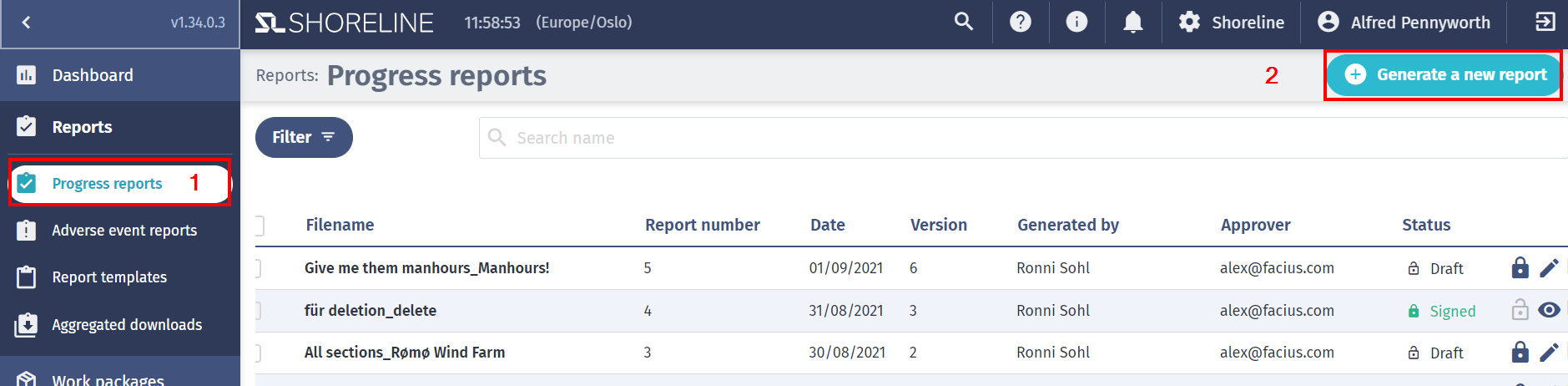
2. Complete the Required Information
You will need to complete the Date, site & template information first to be able to open up the report template.
- Date: Select the day this report will represent
- Report template: Here you will pick the relevant template. Learn more about DPR template.
- Work package: Select a work package this DPR is related to
- Site: Select the site this DPR is related to
- Filter: Enables you to apply filters and differentiate between required fields and optional fields when generating a DPR.
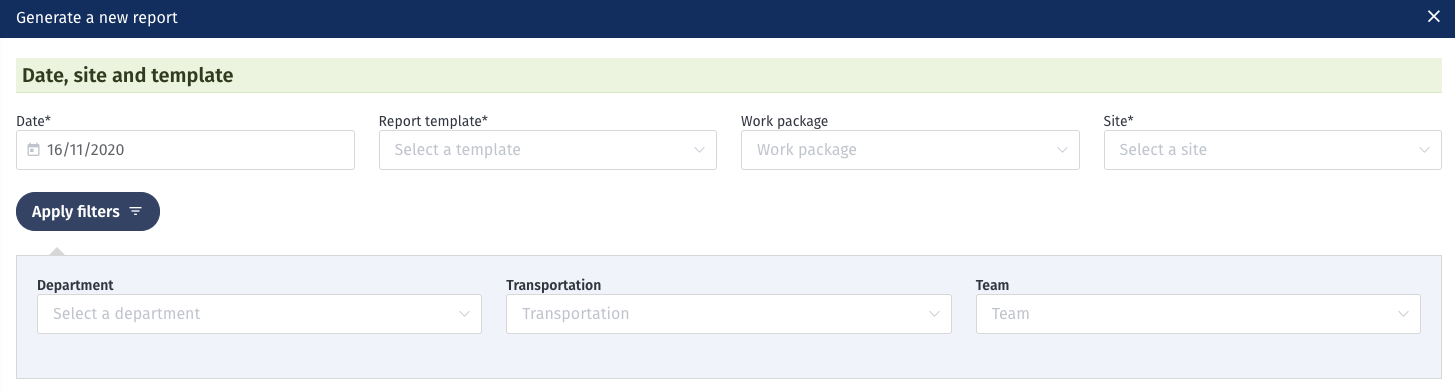
3. Enable Internal Remarks
You can now select the option to enable internal remarks. This will allow you to add internal notes on the overall DPR or per activity you track. If you do not enable this, you will still have the option to add remarks, but they will be visible on the DPR report you export.

4. Define the Title and Report Number
Define the title of your DPR (it automatically applies the names of the selected report template and site) and indicate the report number.

5. Resolve Outstanding Activities
At this stage, you may see a warning “x planned activities needs attention,” which is a prompt to resolve any completed activities in the DPR modal.
This feature will act as a reminder to users to edit the activities that were supposed to be completed on the date that they are generating the DPR. The below section will only appear when there is an outstanding activity that has a completion date that is the same as the DPR they are currently generating, and they have not yet been completed.
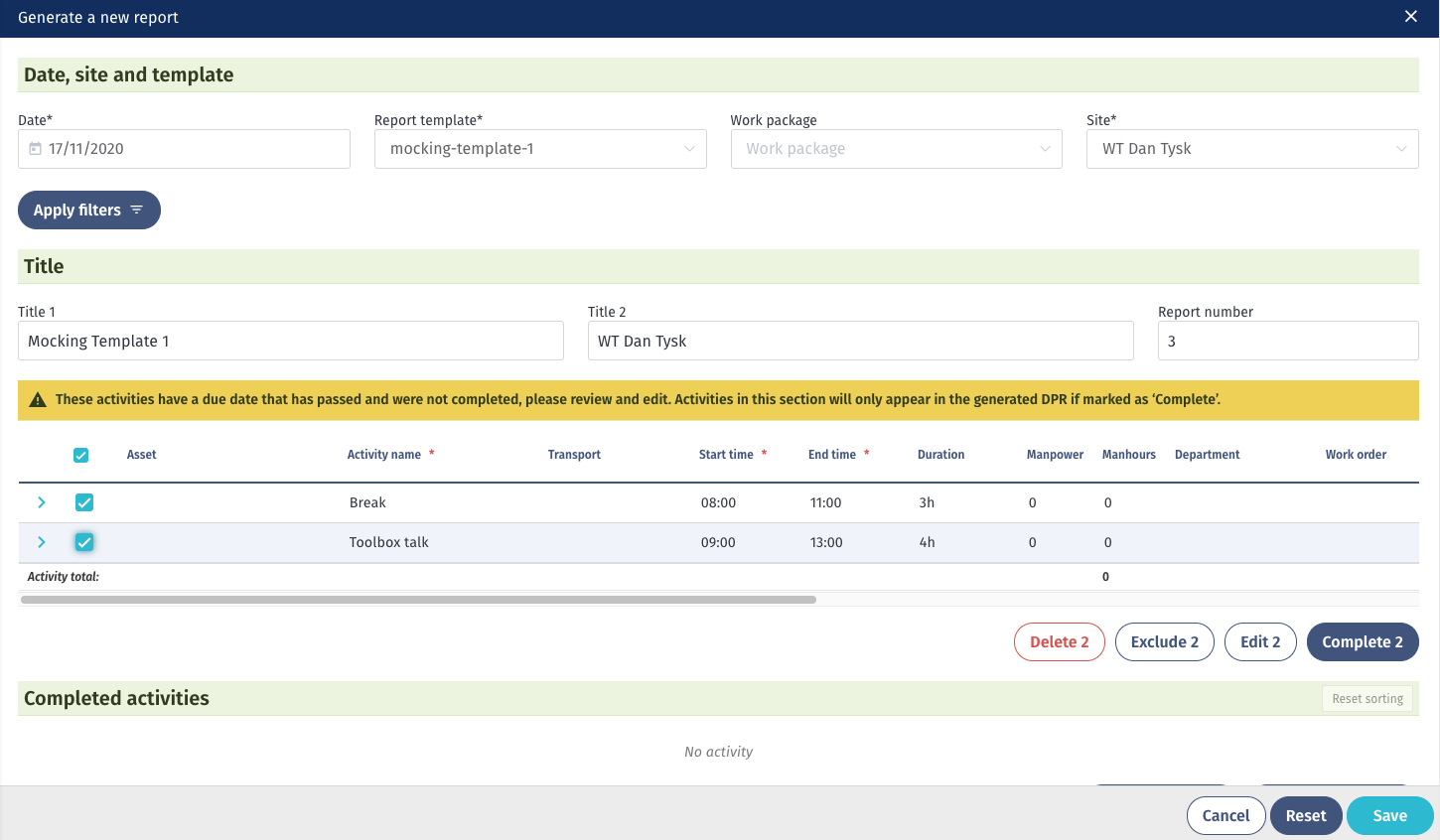
To dismiss this warning, select the activities that you want to edit, then choose from the following selections:
- Delete will remove the activities from the entire system
- Exclude will exclude the activities only from the report
- Edit will allow you to edit the start/end date, status, and type
- Complete will mark the activities as ‘complete’
6. Add Activities and Other Information
Now you can start adding activities, adverse events, weather files, etc. A warning on overlapping primary activity types will also be shown for completed, primary, and planned sections in the DPR so some decisions can be made.

7. Attach Files for Reporting or Storing Data
You can store and document files for reporting or only for storing data.
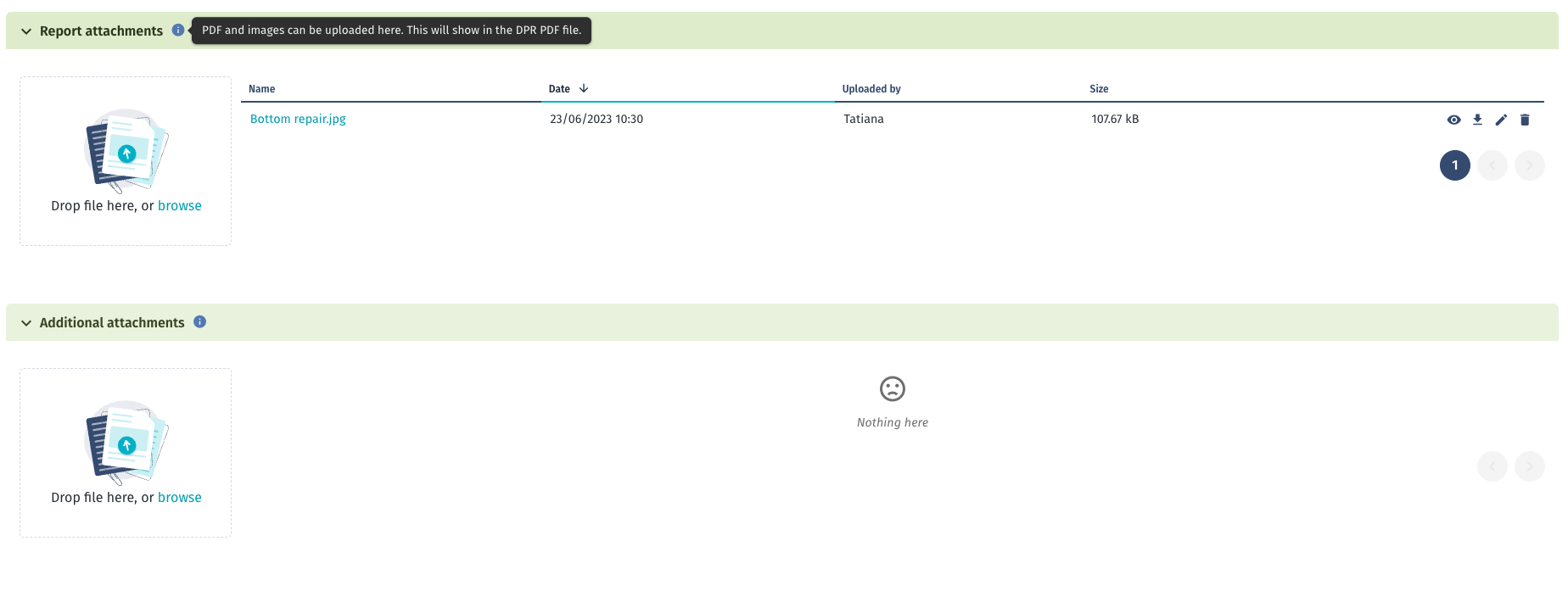
Formats accepted:
- Report attachments will be downloaded in the PDF version of the DPR.
- Images: PNG, JPG, GIF, BMP
- Additional attachments will not be downloaded in the PDF version of the DPR.
- Images: PNG, JPG, GIF, BMP
- Text: TXT, PDF, DOC, DOCX, XLS, XLSX, PPT, PPTX, ODS, ODT, ODP
- Audio/video: WAV, MP3, MP4, MPEG
- Binary: CSV, ZIP
8. Saving the Report
Once you are done with adding all data to your report, click on 'save'. If you click 'cancel,' it will not save the changes.
The reset button will update the DPR with information from the system that was updated or added after the creation of the report. Therefore, you can now update the individual sections for activities and adverse events/weather/HSE you choose by using the following button without the need to update the whole report.
- 'Add existing' button

From this step forward, every user will have different tabs available, depending on the sections your template is reporting on. However, the steps to add, edit activities, and adverse events are the same. So do not be alarmed if you do not see some of the fields we will show in the following articles in your report
The following knowledge articles are supplements to the one you're currently reading: