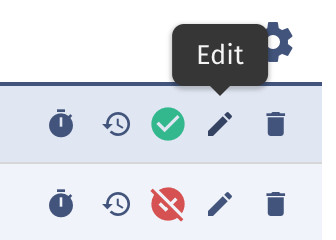Adding and Editing Activities
New activities can be added at any time; the individual interfaces and processes statuses of the user determine if a new activity can be added.
Add New Activity
-
Go to Work orders and select the Activities tab
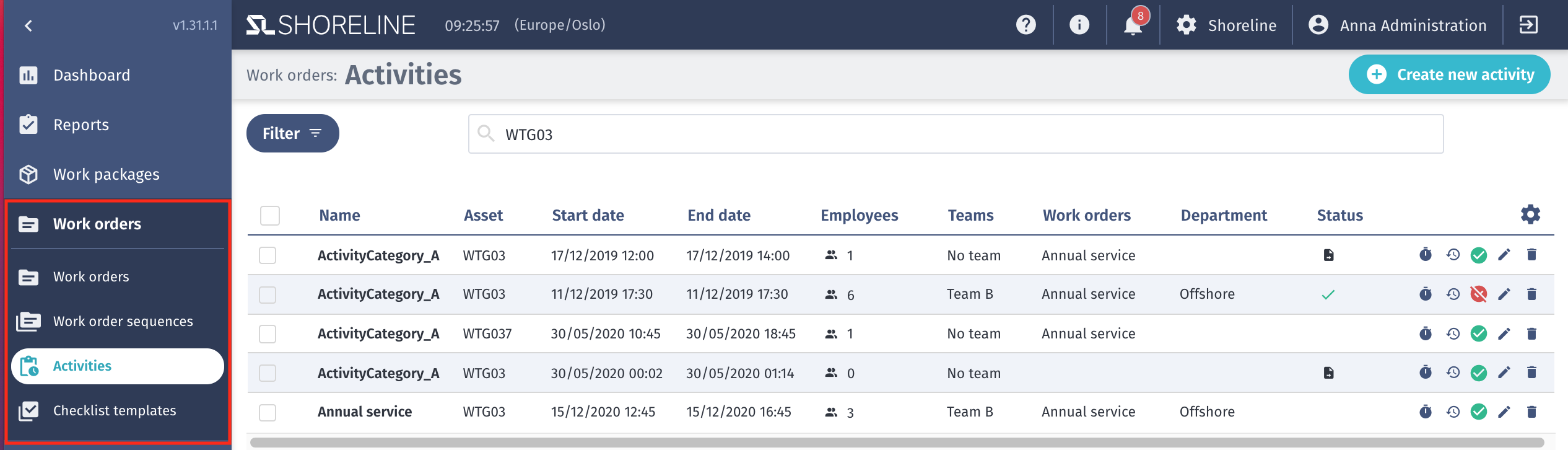
-
Click on '+Create new activity'
-
Fill in the necessary information
Info
| Input label | Mandatory | Description |
|---|---|---|
| Start and end date | ✅ | The start date is the first possible date the planning of the work order can start. Finish date when the WO finishes |
| Activity duration | ❌ | The actual work done in hours |
| Registered time | ❌ | It will show after time has been registered in the activity. |
| Activity ID | ✅ | The system will generate a unique ID if it is not provided |
| Activity category | ✅ | One of a fixed selection of categories determining the nature of the activity. |
| Activity type | ❌ | The activity type is the selection of possible kinds of activities (None (by default), Primary, Parallel) |
| Activity status | ❌ | The current status of the activity (None (by default), Dispatched, Completed) |
| Work package | ❌ | The Work package the activity is related to |
| Additional client work | ❌ | Additional client work can be toggled on/off |
Location
| Input label | Mandatory | Description |
|---|---|---|
| Site | ✅ | The site is the name of the wind farm/project, here all sites are visible and filled in the site-tab |
| Asset | ❌ | The asset is the related plant, here all wind turbines and substations of the wind farms are available |
| Select subassembly | ❌ | The sub-assembly is the related part, here are all subassembly of the selected asset is available |
| Select Component | ❌ | The component is the related part, here are all components of the selected asset is available |
Manpower
| Input label | Mandatory | Description |
|---|---|---|
| Teams | ❌ | Look for the team to carry this activity |
| Employees | ❌ | Personnel selected for activity |
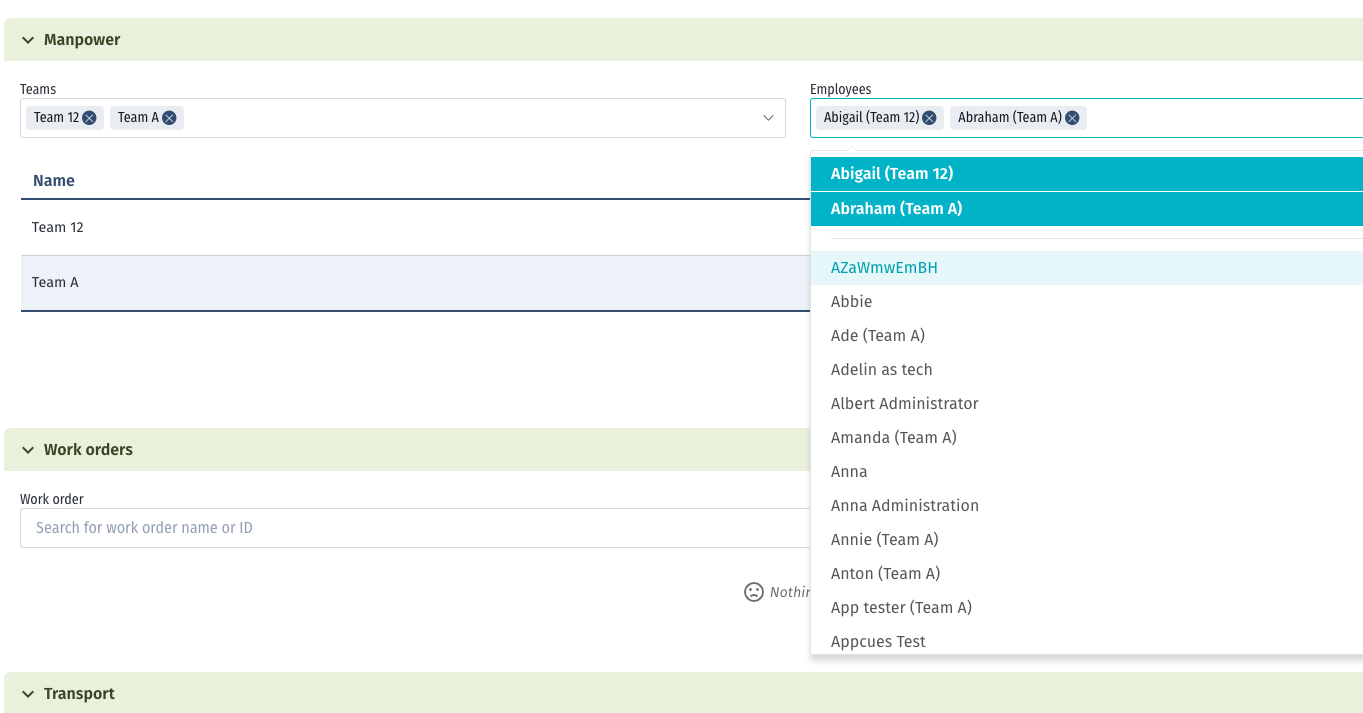 | ||
| Manpower | ❌ | The number of employees in the team to carry the activity. The required team size is the least number of technicians in the team needed. |
| Employees | ❌ | Look for the name of the employee |
Work Orders
| Input label | Mandatory | Description |
|---|---|---|
| Work order name | ❌ | The work order the activity falls under. When you select a work order, the Activity category dropdown is filtered to display activity categories associated with that work order and/or work package on top of the dropdown and the rest after this list. If you do not select a work order, all activity categories are displayed. Offline: Work orders that are ongoing within 30 days either side of today's date appear here. For example, if today is June 30, 2023, any work order that is ongoing between May 31, 2023, and July 30, 2023, will appear in the dropdown. |
| Completed percentage | ❌ | Percentage of the work order that has been done |
Transport
| Input label | Mandatory | Description |
|---|---|---|
| Drop off transport | ❌ | The allowed drop off transportation type define which transportation can be used for doing the work order. If several transportation types are used, they can be added. Which of these transports will be used in the planning depends on the availability of the same and the priority for the site. If no transport type is filled in, the work order can be done with every type. |
| Pick up transport | ❌ | The allowed pick up transportation type for doing the work order. |
Remarks
| Input label | Mandatory | Description |
|---|---|---|
| Remarks | ❌ | Include comments for everyone to see |
| Internal remarks | ❌ | Include internal comments only for the internal team |
Inventory
For information on how to book items in the inventory, please see this knowledge article.
Edit an Activity
Click on the 'Edit' button on an activity, where you can edit the input fields as required.