Adding and Editing Work Orders in a Sequence
Edit-view has general information such as the name, necessary qualifications, and planned times. Once you open the WO sequence (see this article for instructions), follow the next steps to add a WO to a sequence.
- Click '+ Add work order' and add all the necessary information
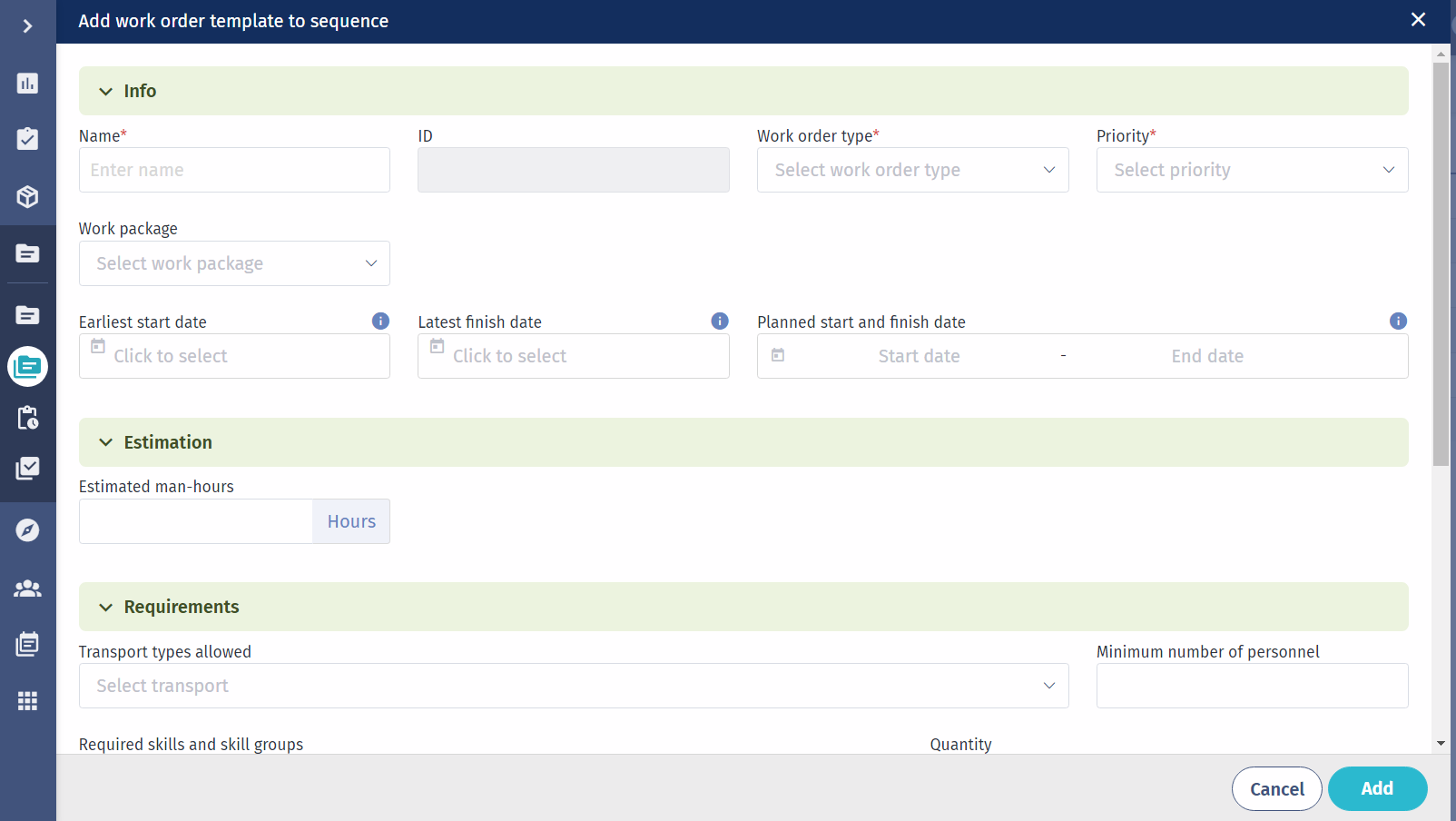
When adding a work order, an edit-window will be opened. Here it is required to fill in the following information:
Info
| Input label | Mandatory | Description |
|---|---|---|
| Name | ✅ | The name is the title of a work order. |
| ID | ✅ (auto) | The ID is a unique value to identify the work order (automatic (auto) - if the text box is grey, the system will assign a unique number when the sequence is run). |
| Work order type | ✅ | The work order type is the configured list of possible kinds of work orders. |
| Priority | ✅ | The priority is the configured list of possible precedence's. |
| Work package | ❌ | The work order package the work order should be assigned to. |
| Earliest start date | ❌ | The earliest start date is the first possible date the planning of the work order can start. The earliest start will be sent to the simulation, and our intelligent engine will come back with the planned dates of the WO. |
| Latest finish date | ❌ | The latest finish date is the due date of finishing the work order. The latest finish date will be sent to the simulation, and our intelligent engine will come back with the planned dates of the WO. |
| Planned start and finish date | ❌ | This is the actual planned start and finish date which should be in between the earliest start date and the latest finish date. |
| Estimated hours | ❌ | The estimated duration is the total time in hours that is planned for doing the work order. |
Estimation
| Input label | Mandatory | Description |
|---|---|---|
| Estimated man-hours | ❌ | The estimated duration is the total time in hours that is planned for doing the work order. |
Requirements
| Input label | Mandatory | Description |
|---|---|---|
| Transport types allowed | ❌ | The allowed transport type define which transportation can be used for doing the work order. If several transport types are used, they can be added. Which of these transports will be used in the planning depends on the availability of the same and the priority for the site. If no transport type is filled in, the work order can be done with every type. |
| Required skills and skill groups | ❌ | The required skills define a number of single or grouped skills least necessary for doing the work order. The total team needs to have all skills in order to fulfill a task. |
| Minimum number of personnel | ❌ | Here you can indicate the minimum number of personnel. |
| Quantity | ❌ | Here, you specify the quantity of skills required. |
Custom Fields
The custom input fields are inputs that are text-based only, and can be added and edited in the Account settings > Work orders > Custom fields.
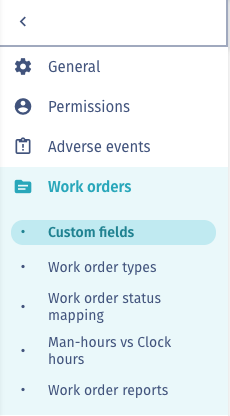
Comments
| Input label | Mandatory | Description |
|---|---|---|
| Public comments | ❌ | Public comments will be added to the PDF version of the report. |
| Internal comments | ❌ | Private comments will only be visible when viewing the report internally in the tool. |
-
Click on 'Add' to add the WO
-
Click on 'Save' to save the WO Sequence
-
Open a work order sequence with the 'Edit' (pencil) icon. Edit the work order information by clicking edit and click save when done. You can also delete a WO by clicking on the 'Bin' icon.
