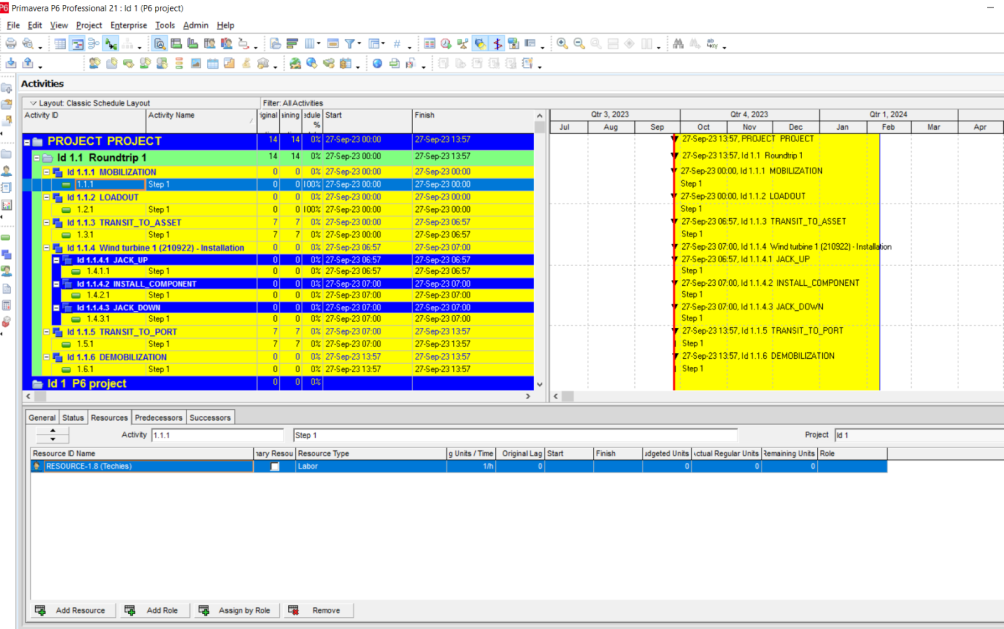Import a project plan
info
Design Construction only.
After you have downloaded a project plan in XML format, you can import it into MS Project or Primavera.
Import your project plan into MS Project
warning
Import your file using the MS Project desktop app.
- In MS Project, click on File > Open.
- Choose
*.xmlas the file format. - Navigate to the XML file you downloaded from Shoreline.
- Double click on the file.
- If prompted, select As a new project.
- Click Finish.
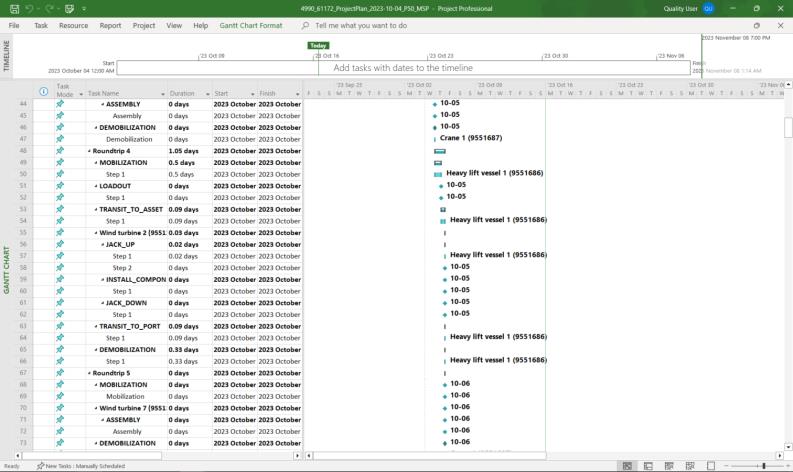
Import your project plan into Primavera P6
- In Primavera, click on File > Import.
- Select Primavera P6 - (XML).
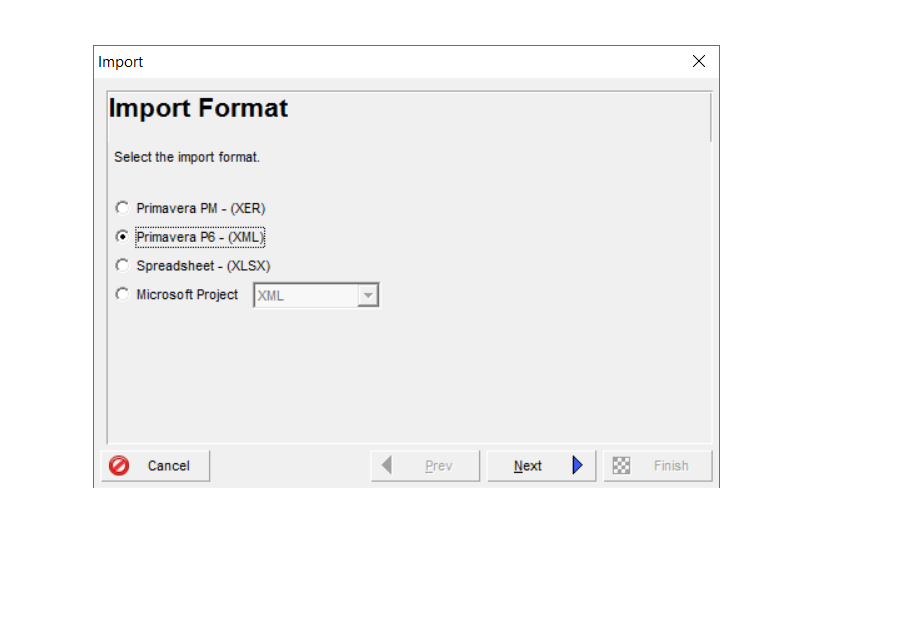
- Click Next.
- Navigate to the XML file you downloaded from Shoreline.
- Click Open.
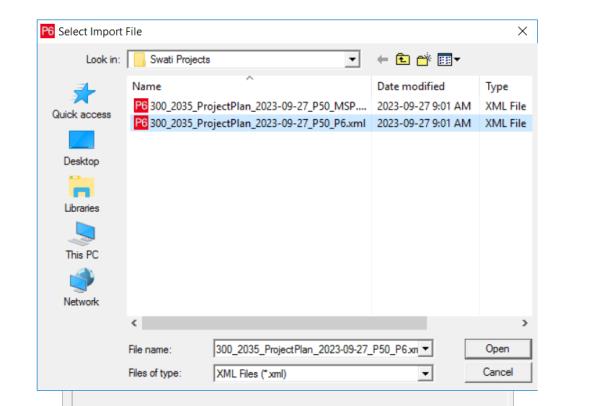
- Click Next.

- Select Update Existing Project in the Import Action column.
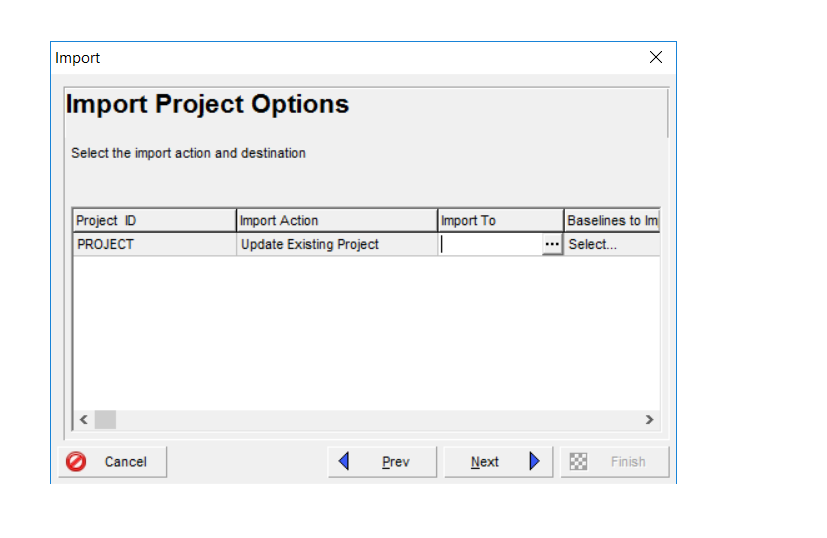
- Select your primavera project in the Import To column.
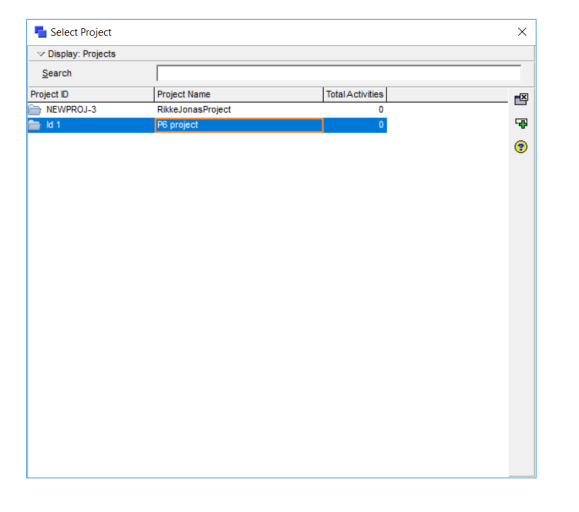
- Click Next.
- Select the Default import template.
- Click Next.
- Click Finish.