Add and manage logistics
After you have added logistics to your input library you can add them to your cases, defining the number of instances you require and customizing the inputs as required.
Add a logistic
- Go to Build > Logistics.
- Click on + Add.
- Click on the relevant logistic tab.
- Click on the logistic you want to add.
- Define the logistic settings.
- Click Next.
- Complete the logistic inputs as required, these include logistic tasks and weather data. Check our logistics inputs page for a full rundown of the available inputs.
- Click Add.
Logistic settings
| Setting | Description |
|---|---|
| Name | A name for the logistic. |
| Number of units to add | How many logistic instances you want to create with the same settings. |
| Off duty location | Set where the logistic will remain when not transporting personnel. |
| Onshore heliport | Set where the helicopter takes from and returns to onshore. |
| Port | The home base of the logistic. |
| Mother vessel | The logistic to which this logistic belongs and from where it launches. |
| Logistics lead time | Time required to prepare the vessel prior to deployment. Lead time begins upon creation of work order. Any additional tasks assigned to the towing vessel during the lead time are bundled together and carried out by the logistic in a single charter period. Upon completion of the bundled tasks, the towing vessel demobilizes, the charter period ends, and a new lead time is triggered by the next task requiring a towing vessel. |
| Spot chartered | Whether the logistic has a lead time between task creation and work beginning. You can set the lead time in the logistic’s Activity durations tab. |
| Availability | The daily availability of the vessel. |
| Alter vessel settings | Whether the logistic's availability is constant or not. by date and the settings will repeat annually: The logistic is only available within the defined period. periodically and specify durations by number of days: Set the number of consecutive days on and off that occur in a rotation. |
| Wind farms | Check on which wind farms the logistic can operate. |
Other logistic options
Click on a logistic in your case at any time to access the logistic inputs and make any required modifications.
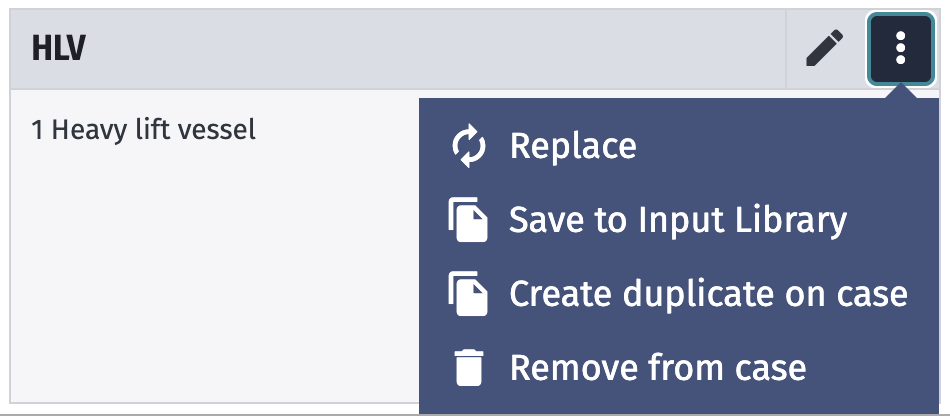
Click on the three-dot menu icon to access additional options:
- Replace
- Select a different logistic from your input library to replace the current.
- This overwrites all logistic inputs.
- Save to input library
- Make the logistic with its inputs available for use in other cases and by other team members with input library access (contact your account admin if you require this permission).
- Create duplicate on case
- Copies all logistic inputs.
- Remove from case