Configure processes
info
This page explains how to add and configure processes in cases, to learn about how processes work, see our Processes concept page
Configure the duration and logic of logistic installation and transit processes to accurately model installation time frames. You can set up processes on logistics at the input-library or the case level.
Processes are available on the following logistics:
- Heavy lift vessel
- Cable installation vessel
- Towing vessel
- Crane
- Anchor handling vessel
- Feeder
- Component transfer vessel
Configure a process
- Open a Shoreline Design case or go to your input library.
- If you’re in a case, click on the Build tab.
- Click on the Logistics tab.
- Click on the relevant logistic tab and card.
- Click on the Processes tab.
- Click on a process in the left-hand menu to view the stepinputs and adjust them as necessary.
- Click Add step to create additional steps.
- Use the three-dot menu icon to access additional options for each step, including choosing which weather limitations are available on the step.
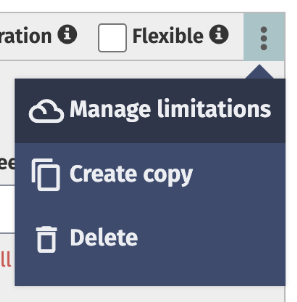
- For full details on the process inputs, see our Processes concept page.
- Click Save.
Add a variation
Process variations are copies of a process which you can link to a specific asset task.
- From the Processes section of a logistic, click the + Add variation button.
- Enter a name.
- Click Submit.
- Link the variation to a task using the Select task dropdown. If you don’t assign a task here, the variation is not used in the simulation.
- Edit the other process inputs as required and click Save.