Bases
Bases can be either onshore of offshore and function as a port or wet storage location.
When you add a base to your case, you have a variety of inputs you can use to determine the location of your base and how it functions within the simulation.
Base inputs
These inputs are for a port. If you are editing an offshore base, the only inputs that are applicable are the location and weather.
Parameters
Under parameters, you can adjust the location of your port.
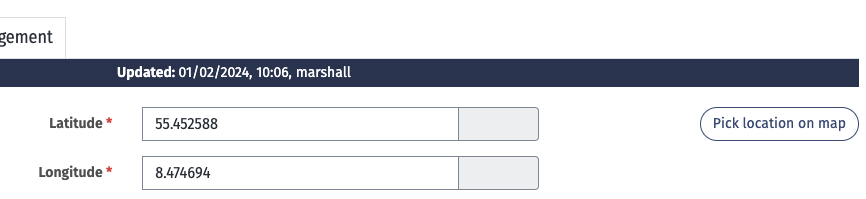
You can set the location of your port on the map by clicking Pick location on map. Then, click on the map to place the port.
- Latitude and Longitude: Define the location of the port.
- Number of repair slots: Define the number of available repair slots in the port used for repairing a floating turbine.
Cost
This section is not necessary to run a simulation but allows you to include the cost in your outputs for reference. The costs that you can include here are currencies, annual cost of base staff, annual cost of facilities and annual other costs.
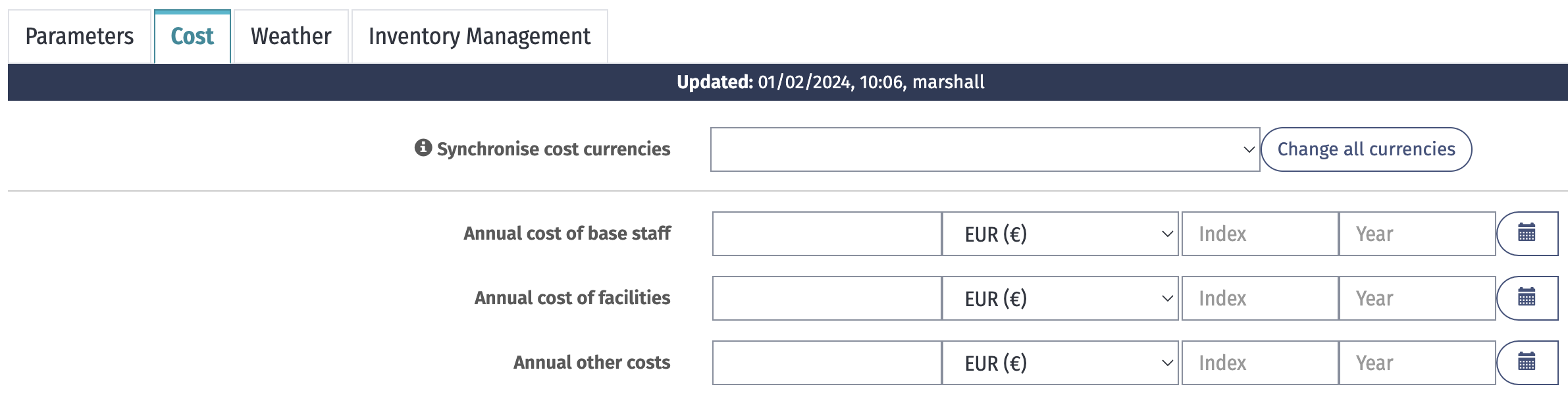
Data time series
You can also add a cost time series, so your cost differentiates by year. This is done by clicking Open Time Data Series.
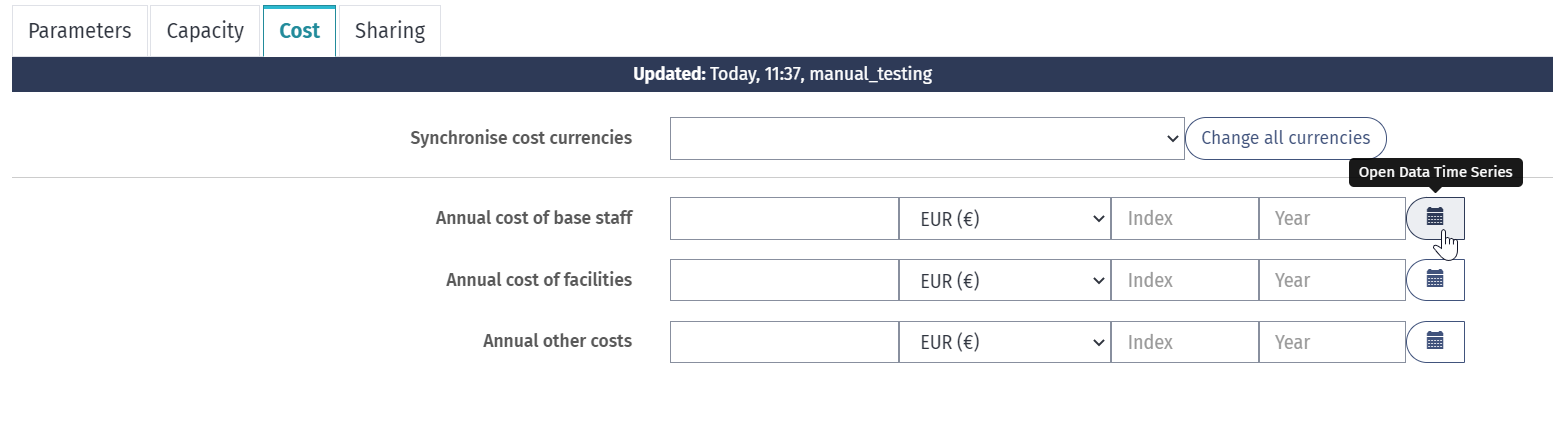
Set your year range starting with 1 and how many years you want to simulate and click Update. The actual year is derived from the operational start year on the assets (if your operational start year is set to 2021-xx-xx, year 1 is 2021, year 2 is 2022, etc.), to which you can add the cost per year.
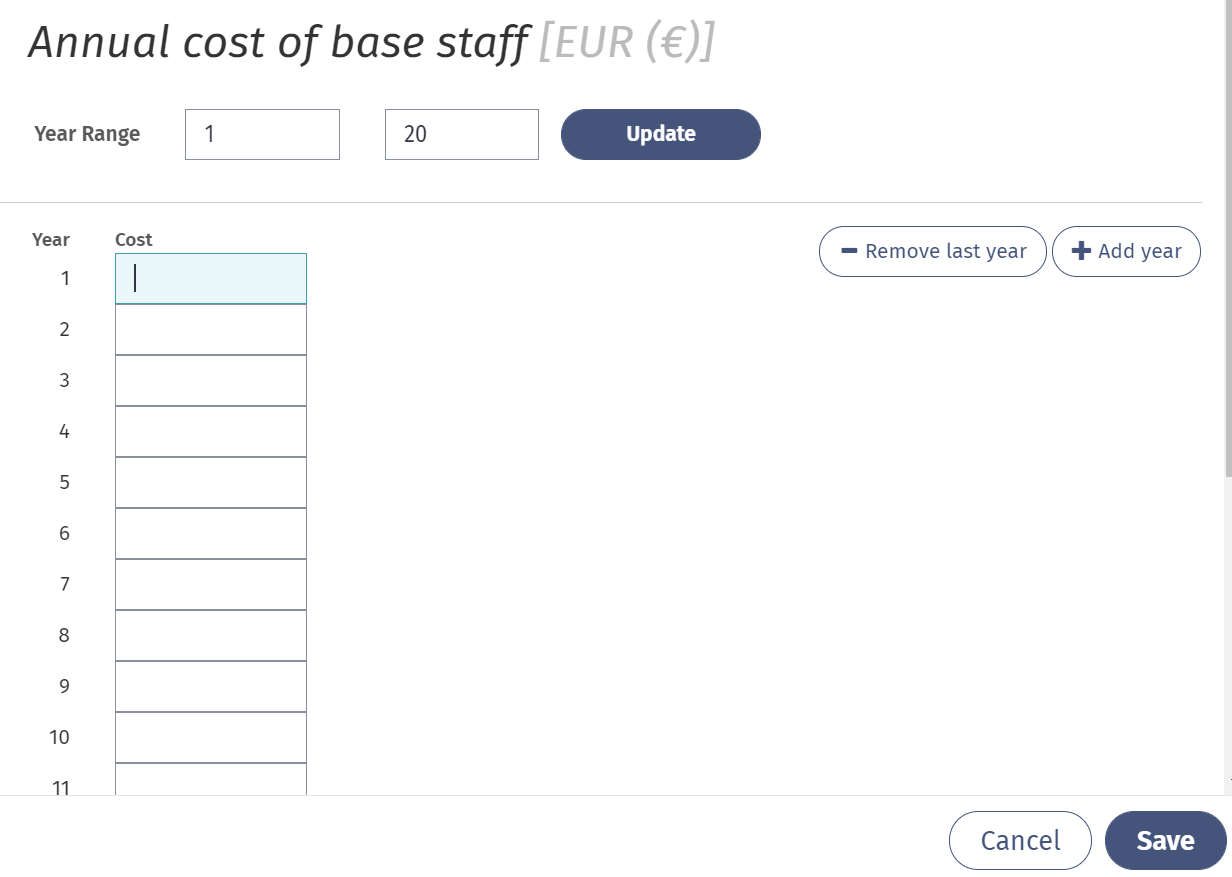
Weather
Choose the weather file that applies to the base. There are two ways you can load this file: using imported weather data or ERA5 weather data.
See our Add weather page for details on how to add weather to a base
Apply everywhere applies the weather file to all bases and assets currently added to your case. This action will overwrite any existing weather data.
Inventory management
Add components to your base to model stock levels and component transport and assembly. Learn more about this feature on our Inventory management page.
Route planner
Custom Route: Define the route a vessel must follow when sailing from the port to the destination. Learn more about this here.