Share data with other user accounts
Share a work package
With the work package sharing feature, you have the ability to share all data associated with a work package with other users within your organisation. You can find this in the Work package management module.
Previously there was a limitation with the permission matrix whereby if you had access to a particular module, you also had access to all the data objects associated, by default.
Now there's the ability for personnel to have access only to certain data that has been shared with them, even if they have access to that module.
For admin users:
- There must always be at least one admin user. So if you try to revoke your own access without having added another admin you will get an error when saving
- As an admin, you have access to everything inside the sharing tab. You can add new users, revoke access, change users' admin rights, access related and toggle the data as
publicorprivate
There is a Sharing tab within the Work Packages module.
Click Sharing and define if it is private or who you want to share it with.
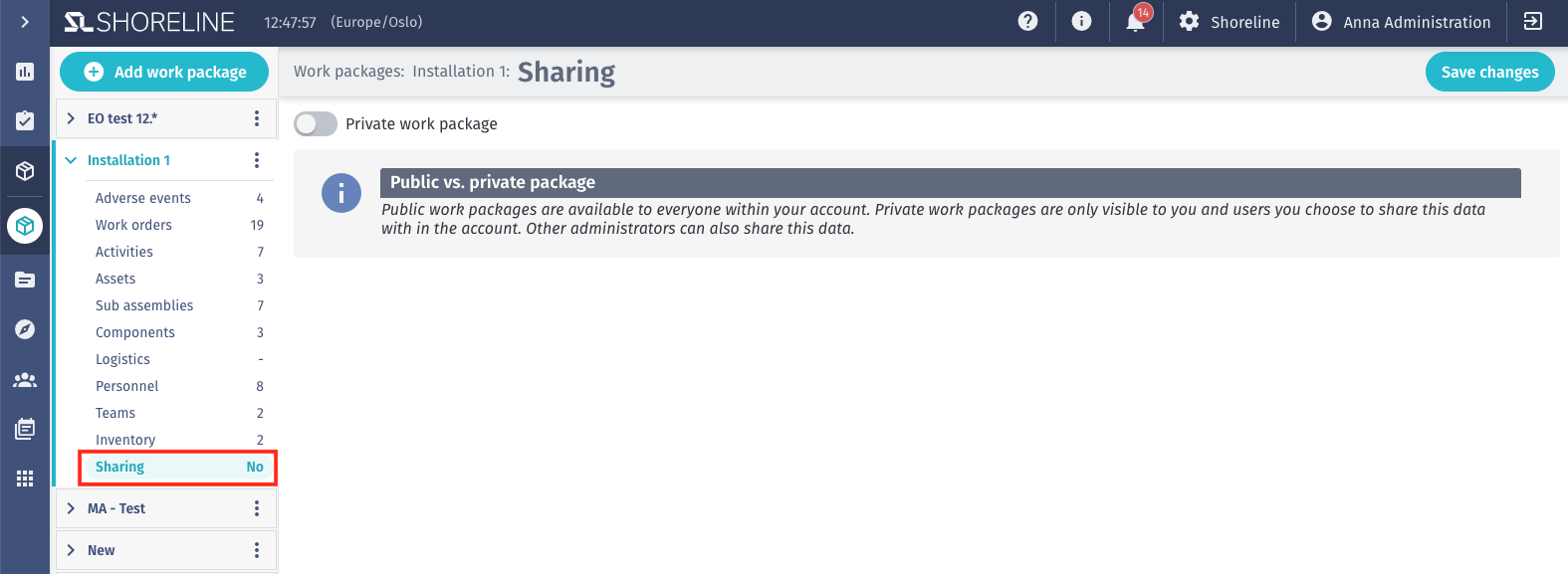
- Public package: Available to everyone within your company.
- Private package: Visible only to you and the users you choose to share this data with. Other admins can also share this data.
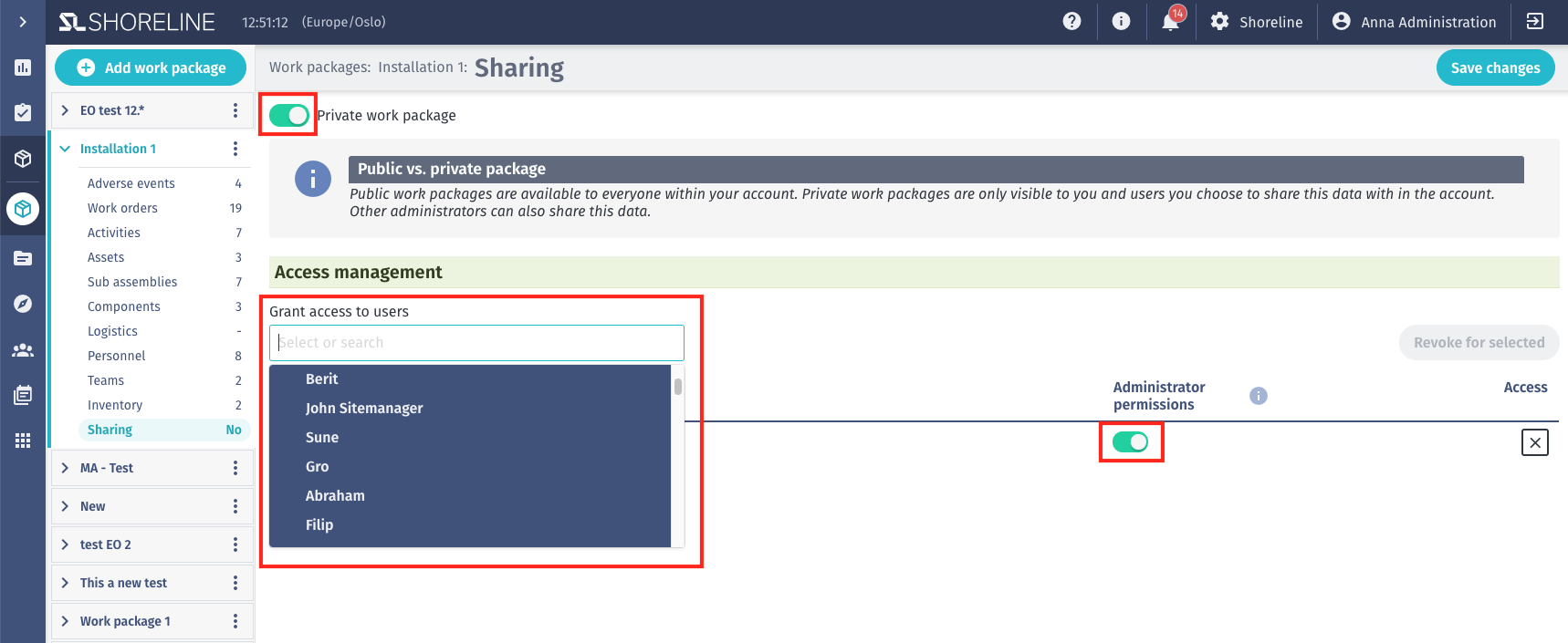
If you choose to make it accessible to specified users with controlled permissions, as the administrator of the work package, you will set the sharing permissions and a sharing section on all objects to control sharing of objects outside of work packages to either of the following:
- Admin rights: Control who the work package is shared with and their permissions
- Use the Grant access to users dropdown to grant admin privileges (i.e., yourself and any additional required admins), toggle the Admin permissions radio button on, and click Save changes.
- Access only: Read data within the work package
- Use the Grant access to users dropdown to select the desired user and click Save changes.
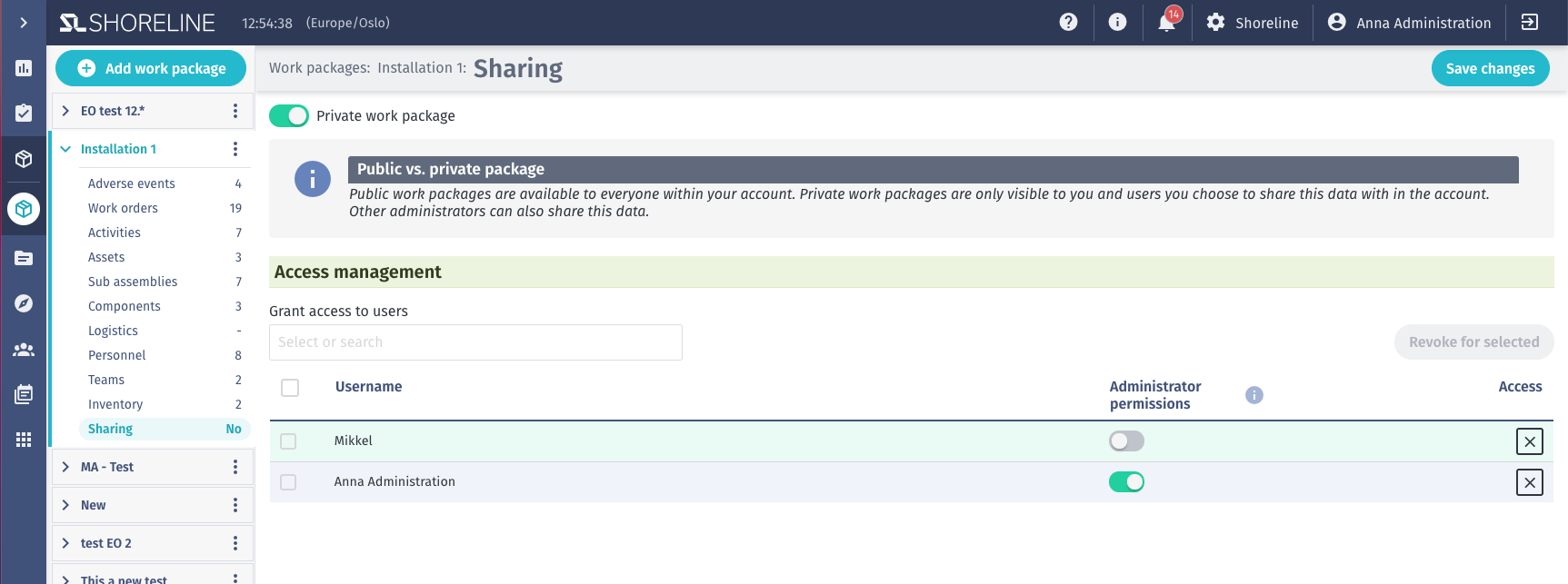
- When a package or object has been shared with a user, said user will get that data in all modules where the user has access according to the permission matrix.
- All users granted at least Access status, will see the data of the work package regardless of the permission matrix, but will only get access to modules as specified on the permission matrix.
Sharing of work package object-specific
You will also see new Sharing tabs on each individual object of a work package that will give the admin (creator is admin by default) of the object the ability to share with individuals by typing in their email address/name.
Each activity, work order, and adverse event that is created will inherit the same sharing settings of the associated work package. If no work package is associated, the new item will inherit the work order sharing settings. If no sharing settings are specified, each item will be public by default.
The relevant items (work order, activities and adverse events (and thus the work order), components, and sub assemblies) will inherit the same sharing settings as the work package, so there will not be any discrepancies in what is shared. Assets, equipment, personnel and teams will not have the same behaviour as they are public.
- If adverse events, components, or sub assemblies are assigned to one or more work packages, they will be private if all work packages are private; otherwise, they will be public.
- Sharing will be updated immediately after you save changes to the work package option.
- The person will be notified by a pop-up message saying that sharing settings have either changed to public or private, depending on the rule above.
- The pop-up message will also have an undo option, which will revert changes applied after selecting a work package.
- When creating a new object and turning on sharing, you will be listed automatically in the list as an admin.
- When creating or updating an activity with a work order, it will follow the first rule, but if the work order does not have a work package, the activity will adopt the sharing levels of the work order.
- When creating or updating other objects that are shareable after selecting private work package and manually turning on sharing on this object, all users are listed from that private work package immediately.
- These rules are also followed in places where it’s not shown a modal window.
If you do not have certain objects shared with other users, they will not see that object anywhere in the system. The user will see e.g., transport on an activity even if the transport is not shared with the user, but will not see the transport under the transport menu.
An example of an individual object within a work package can be found following this hierarchy:
Work Packages > Select a work package > Select Assets > Click Edit asset > Click the Sharing tab
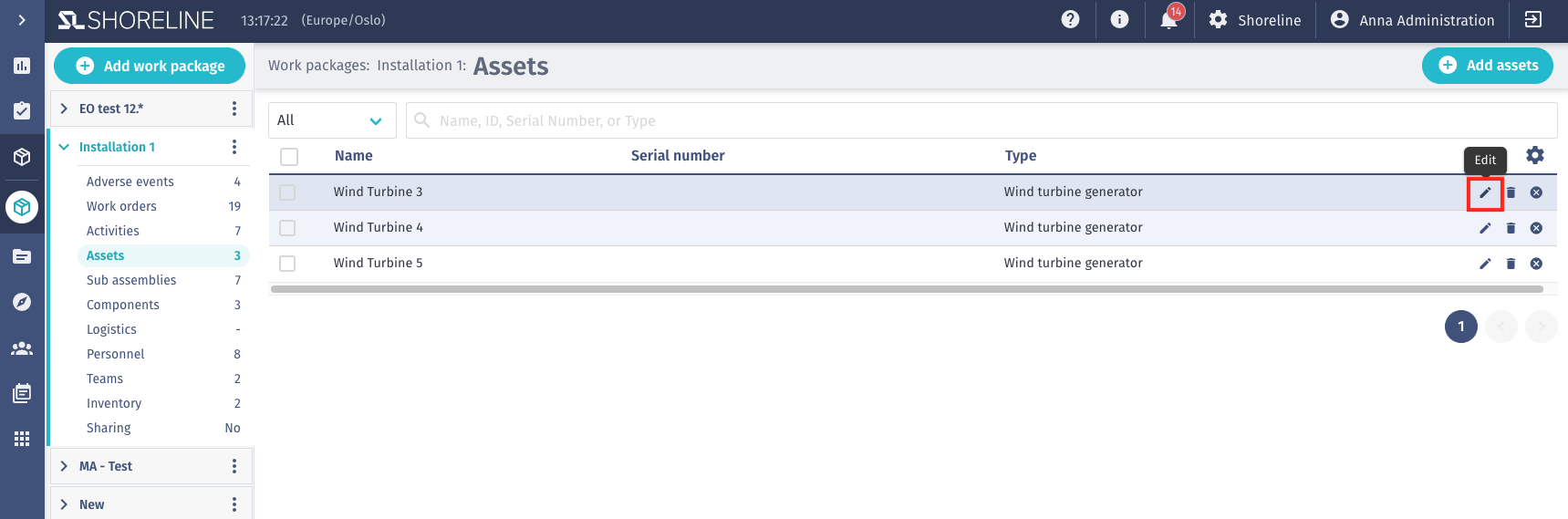
Here you would follow the same steps for setting sharing permissions set out in Share a work pacakge section.
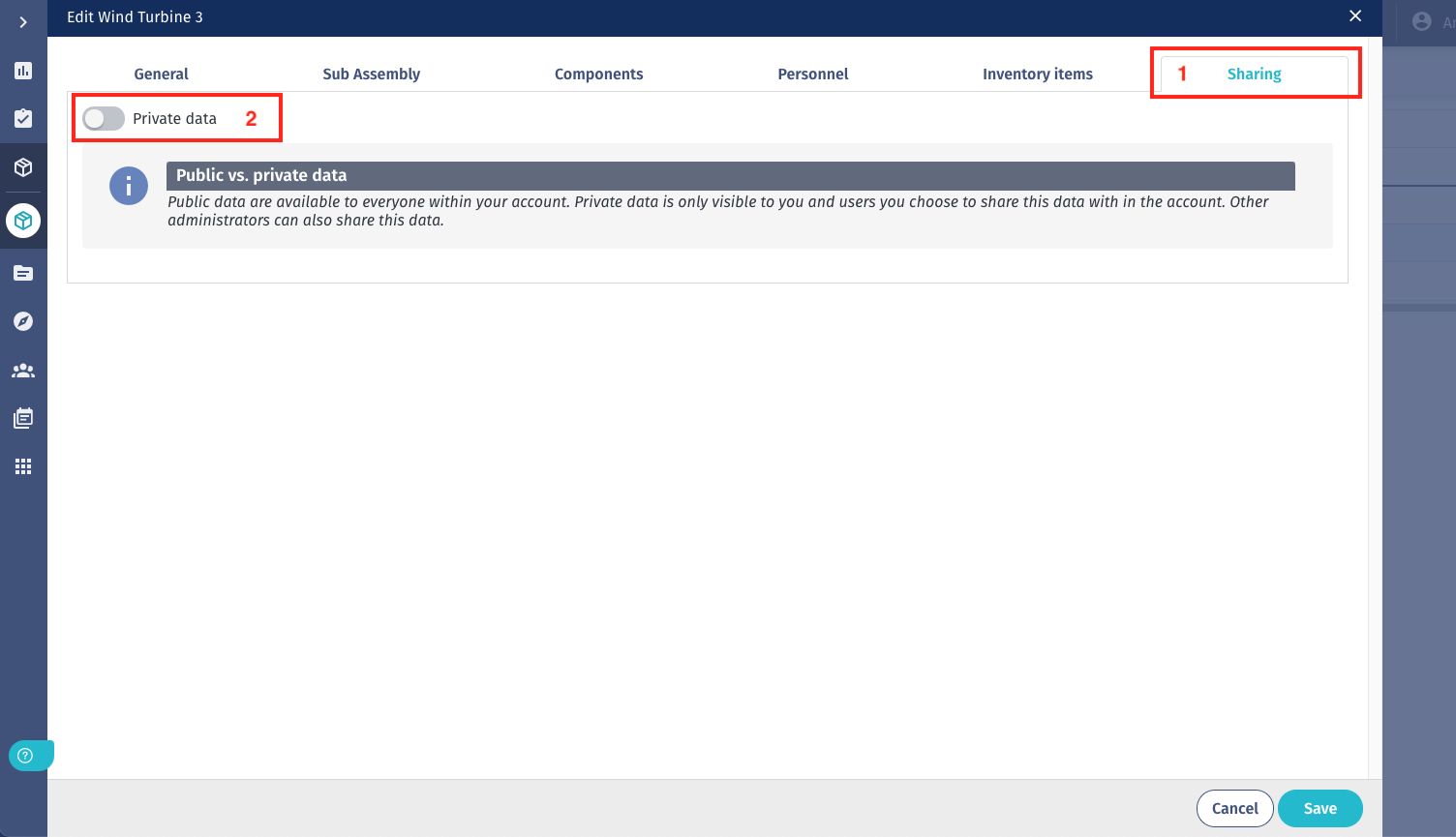
Here is a list of all the specific objects updated for sharing:
- Work package
- Assets
- Work orders
- Activities
- Adverse events
- Personnel
- Teams
- Logistics
- Components
- Subassemblies
- Sites