Setting the milestones on an Asset
You can set a milestone on assets that are previously defined in the account settings, see related article here in order to not lose track of the progress/status of each asset.
Through Sites
In order to set the milestone on an Asset through Sites, you will first have to open the assets on the site.
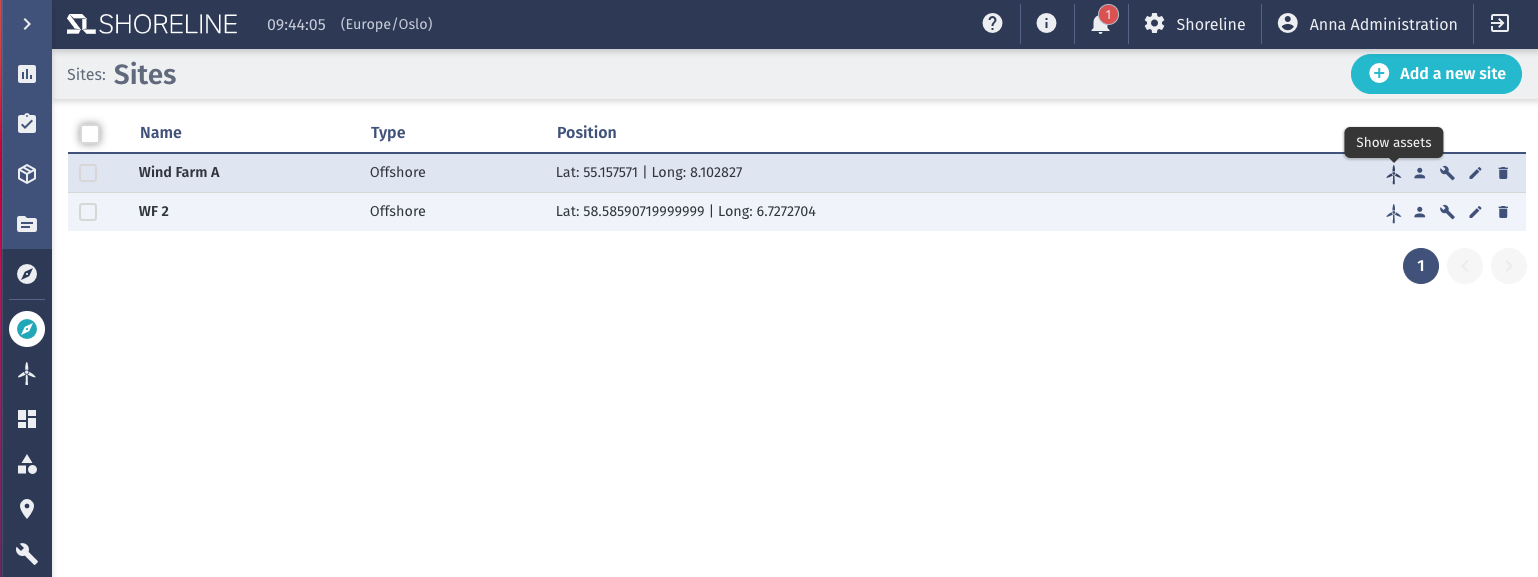
Viewing the list of assets, click 'Edit' on the asset.

Scroll down to 'Milestones'; you can now add 'Estimated date' and 'Actual date' (the 'Actual date' will be filled in automatically when you tick 'Complete').
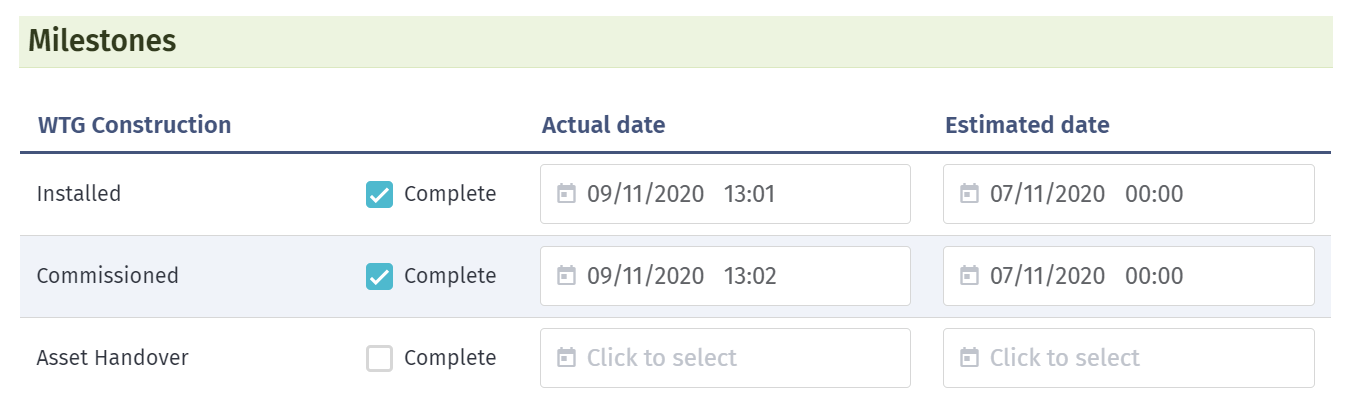
You can now go back to the Dashboard - Site Overview to view the status, depending on your selection of Site, Asset type, and Milestone sequence.
Through Work package
In order to set the status on an asset through Sites, you will first have to choose the relevant site in the Work package menu.
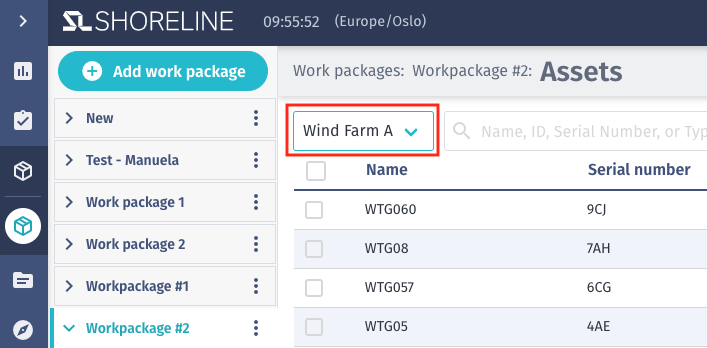
Viewing the list of assets, click 'Edit' on the asset.

Scroll down to 'Milestones'; you can now add 'Estimated date' and 'Actual date' (the 'Actual date' will be filled in automatically when you tick 'Complete').
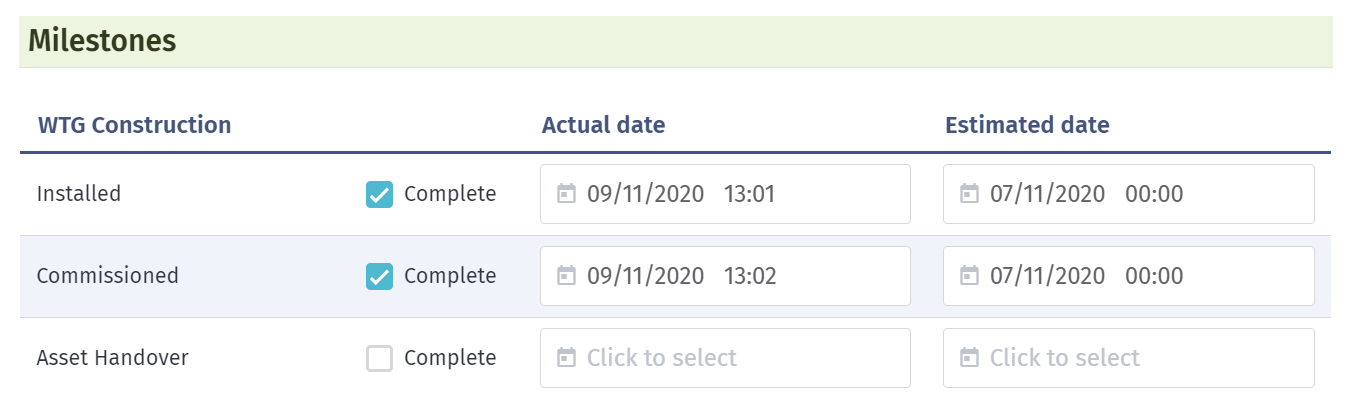
You can now go back to the Dashboard - Site Overview to view the status, depending on your selection of Site, Asset type, and Milestone sequence.
Through Dashboard
There are two ways to set the status on an asset within the dashboard view.
1. Site overview dashboard
To set the milestones on an asset within 'Site overview', go to the 'Site overview' dashboard.
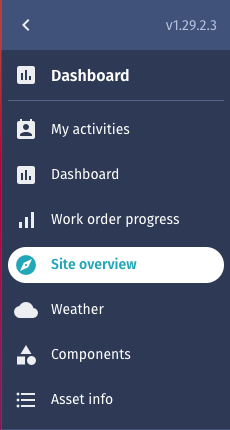
Select your asset of choice - click on the asset itself in the map, then in the 'Asset' pane on the right-hand side, click 'Milestones' > edit (or 'General' > edit).
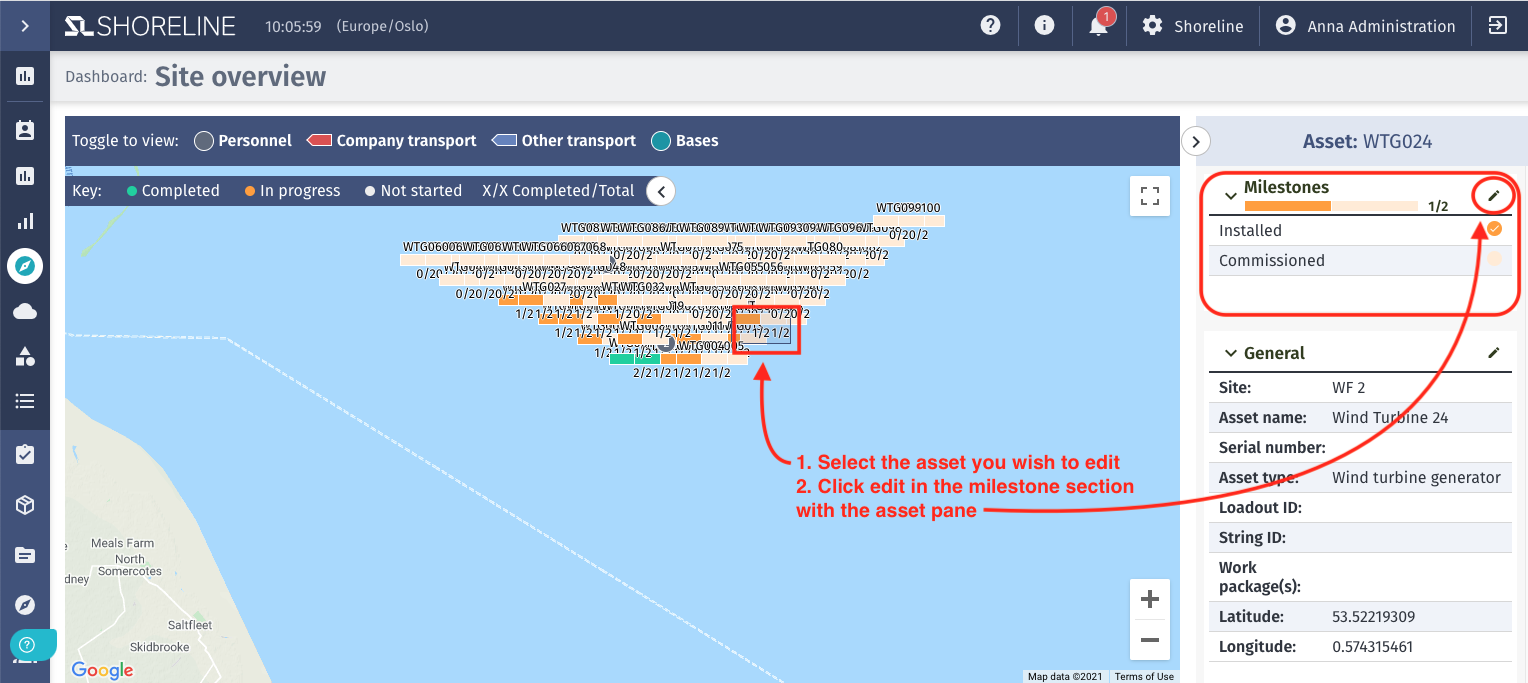
Select your site to view the list of all assets - click on the asset itself (not the component) to edit the asset.
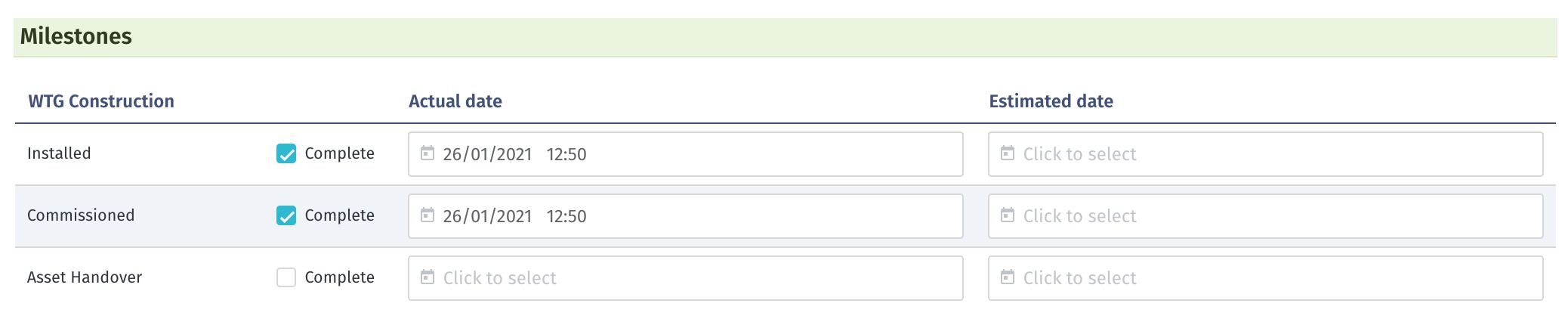
You can now click 'save' to go back to the 'Site Overview' dashboard to view the status, depending on your selection of Site, Asset type, and milestone sequence.
2. Components dashboard
To set the status on an asset within 'Components', go to the 'Components' dashboard.
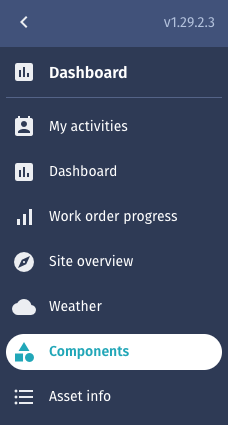
Select your site to view the list of all assets - click on the asset itself (not the component) to edit the asset.
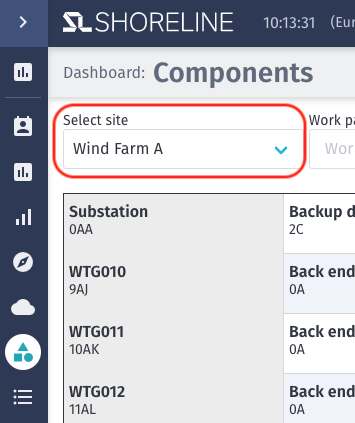
Scroll down to 'Milestones'; you can now add 'Estimated date' and 'Actual date' (the 'Actual date' will be filled in automatically when you tick 'Complete').