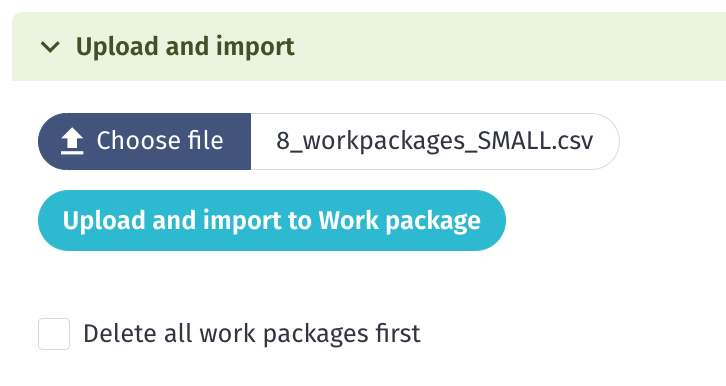Import Adverse Events
To import adverse events, you need to be an administrator and have access to Account Settings. You can find an example file in the following article.
Steps to Import Adverse Events
-
Go to Account settings, select Import, and click Adverse events.
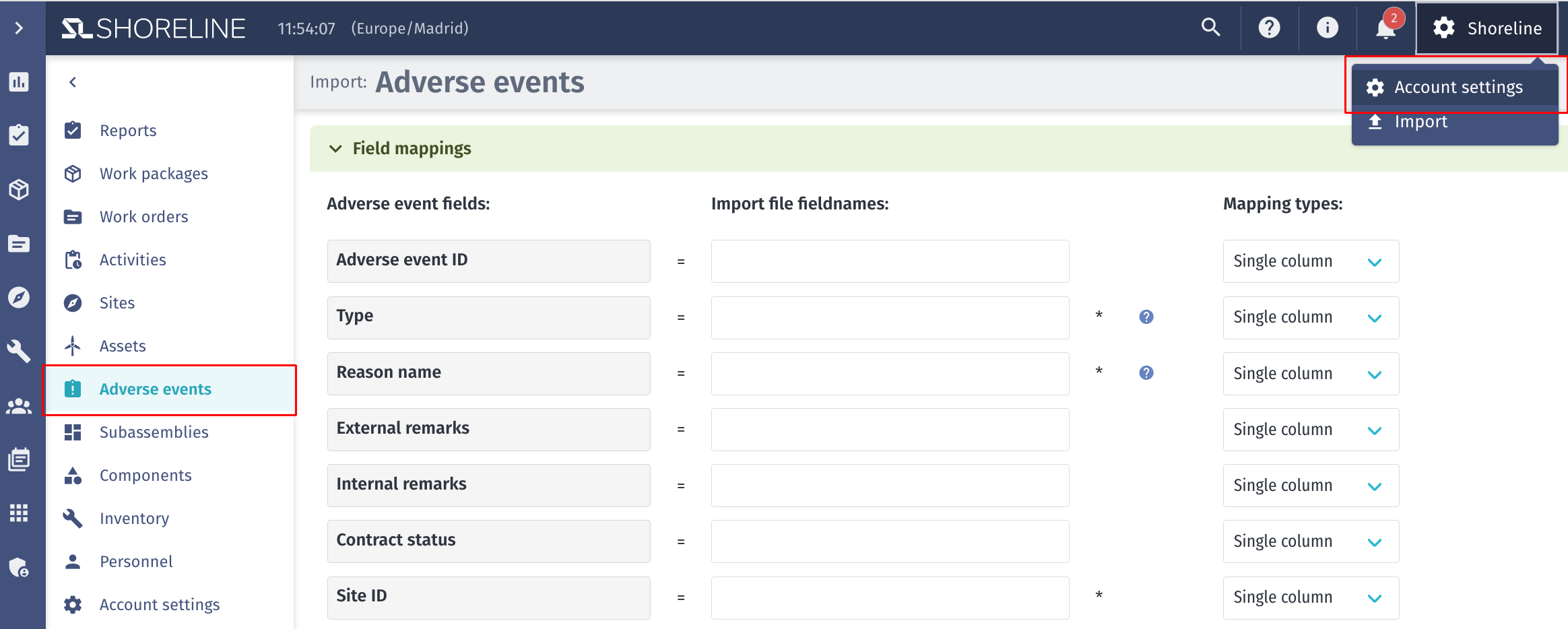
-
(Optional) Delete existing adverse events
If you want to replace the adverse events already existing in the system with newly imported ones, you can delete them before importing.cautionIf you have no existing adverse events or do not want to delete the ones already in the system, skip this step and go to Step 3.
To delete, collapse the Field mappings tab or scroll down to the bottom of the page to Upload and import.
Check Delete all adverse events first, then click Confirm DELETE ALL ADVERSE EVENTS FIRST.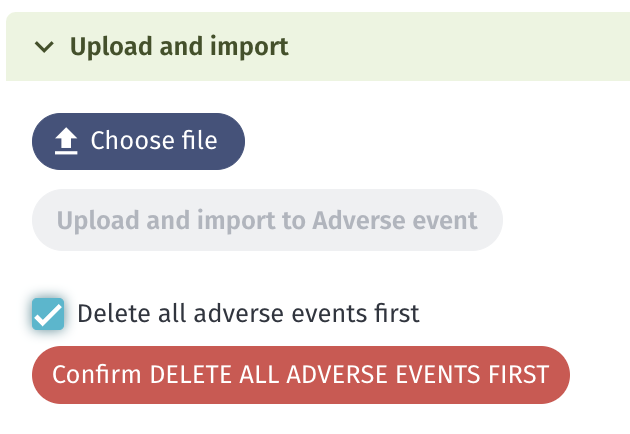
-
Define the field names
Before selecting the import file, define the Import file field names to align with your CSV file and click Save.noteColumns with an asterisk (*) are required to successfully import a file.
Furthermore, you need to define the mapping types between single column, multiple columns, and fixed value.
See How to use mapping types for more information.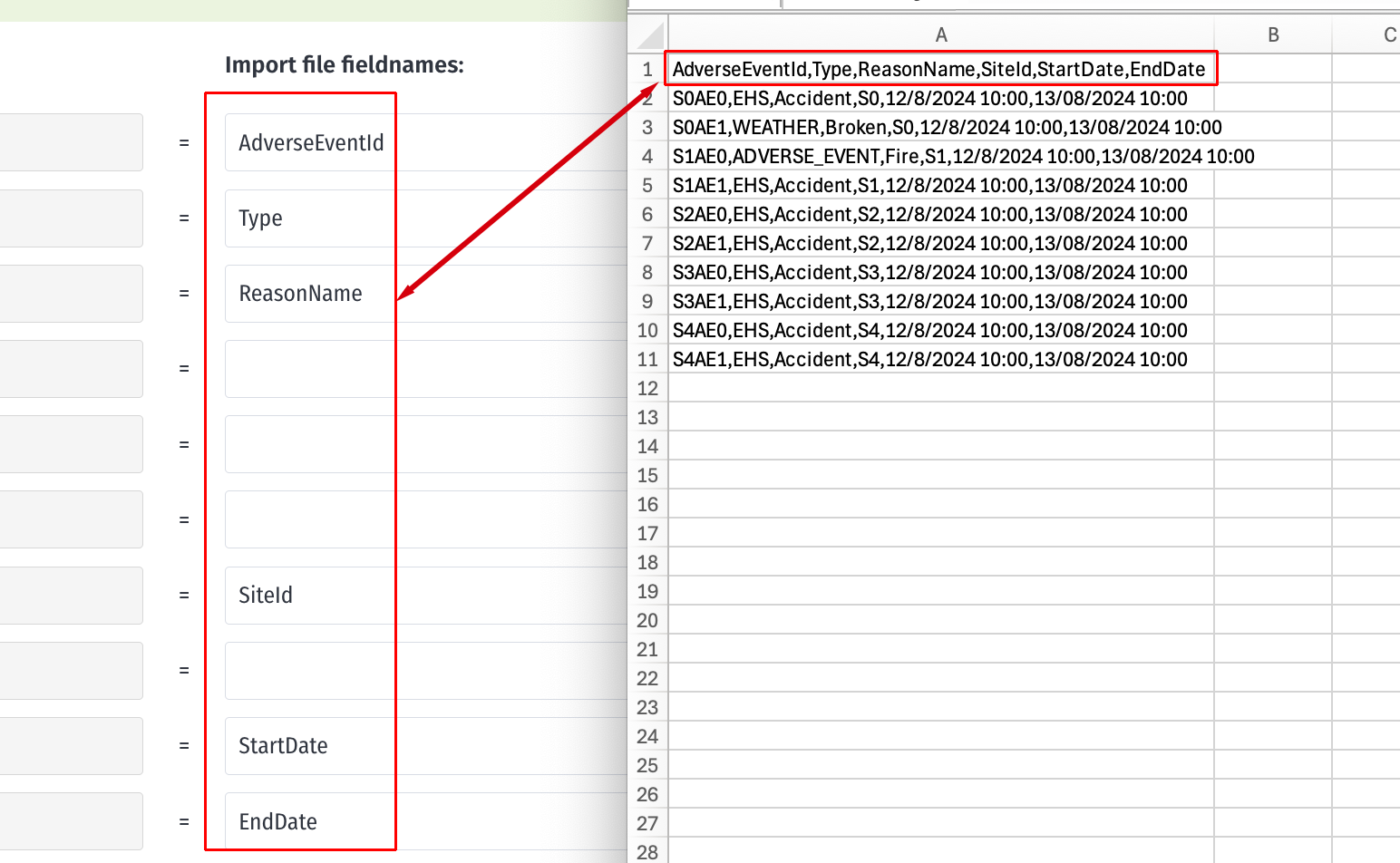
-
Import the file
Click Choose File at the bottom of the page, select your CSV file, and click Open.
Once uploaded, click Upload and import to Adverse event to complete the process.