Account Settings: Personnel Roles
In order to import 'Personnel Roles', you will need to be an administrator and have access to the Account Settings. You can find an example file in the following article.
Steps to Import Personnel Roles
1. Go to Account Settings
Navigate to Account Settings, select Import, and then choose Personnel Roles.
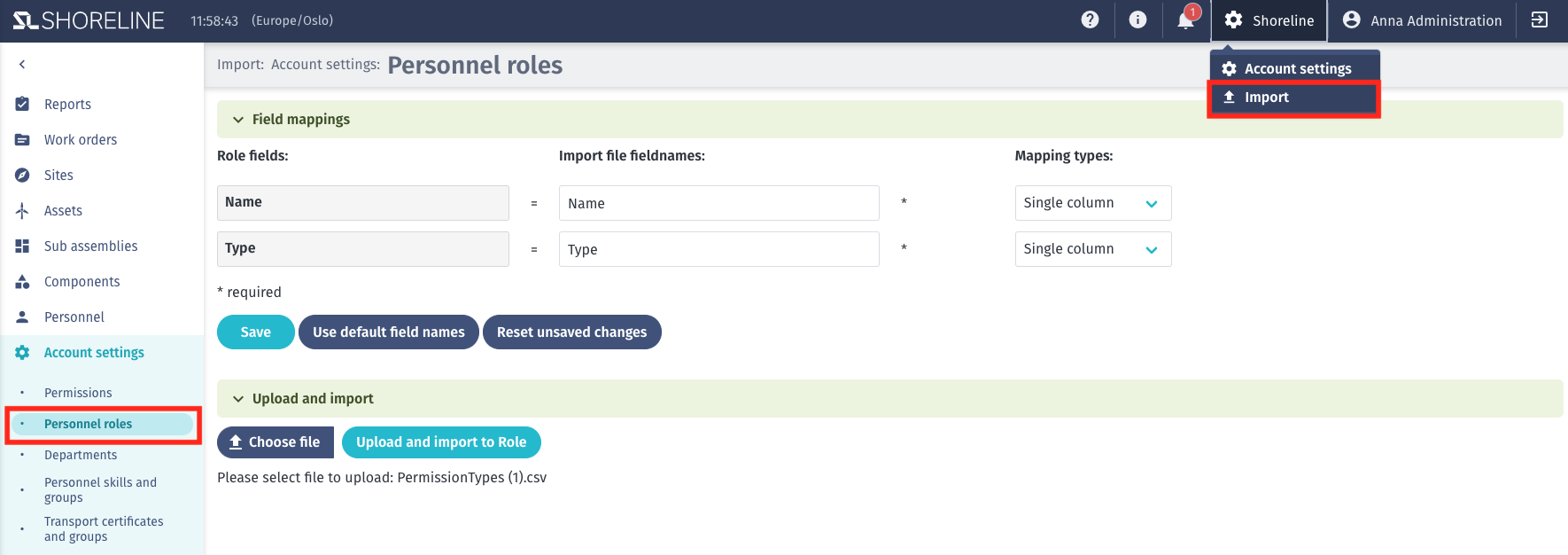
2. Define Fieldnames
Before selecting the import file, define the Import File Fieldnames, which need to be aligned with your CSV file. Once done, click Save. Columns marked with an asterisk (*) are required for a successful import.
Some fields have a ? icon attached for further information regarding the setup. Hover over the icon with your mouse to view the details.
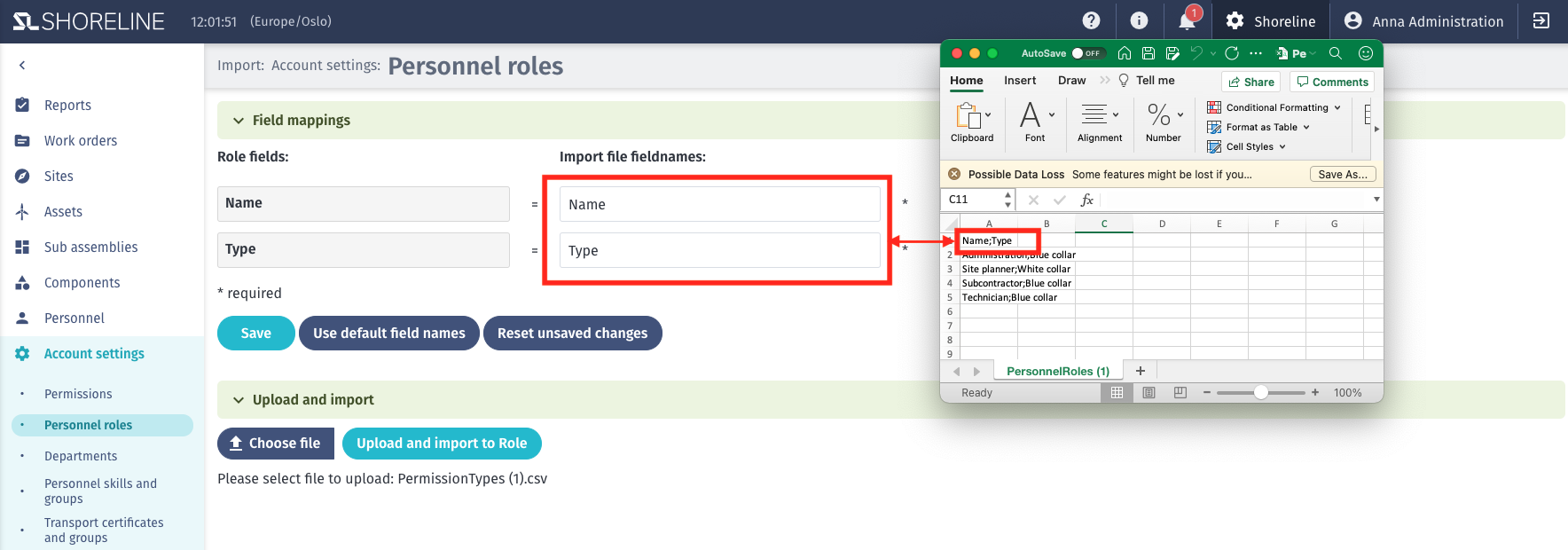
Additionally, define the mapping types between single column, multiple columns, and fixed value. You can find more information about how to use these mapping types in this article.
3. Import the File
For the import, choose the Choose File button at the bottom of the page, select your CSV file, and click Open. After uploading, the Upload and Import button will become available to confirm the import.
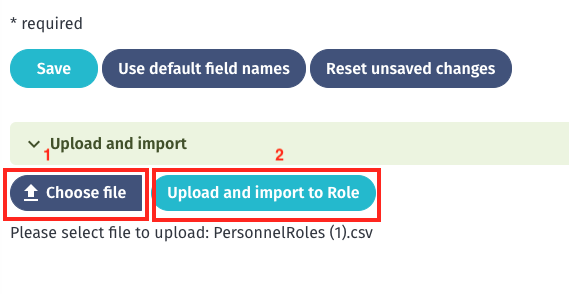
The import should only take a few seconds. Once completed, green text will appear confirming a successful import.