Account Settings: Permissions
In order to import Permissions, you will need to be an administrator with access to the Account Settings. You can find an example file in the following article.
1. Go to Account Settings
Navigate to Account settings > Import and select Permissions.
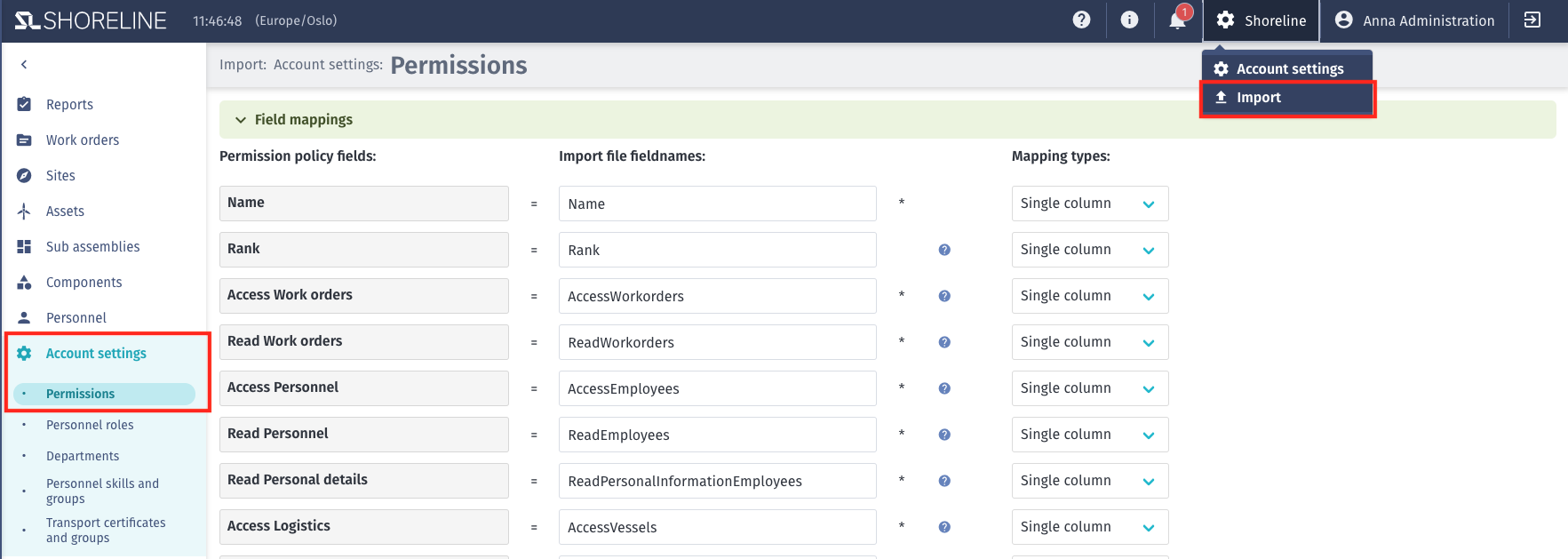
2. Define Fieldnames
Before selecting the import file, define the Import file fieldnames, which need to be aligned with your CSV file. Then, click Save. Columns with an asterisk (*) are required in order to successfully import a file. Some fields have a ? icon attached for further information regarding the setups. To view this information, hover over the icon with your mouse.
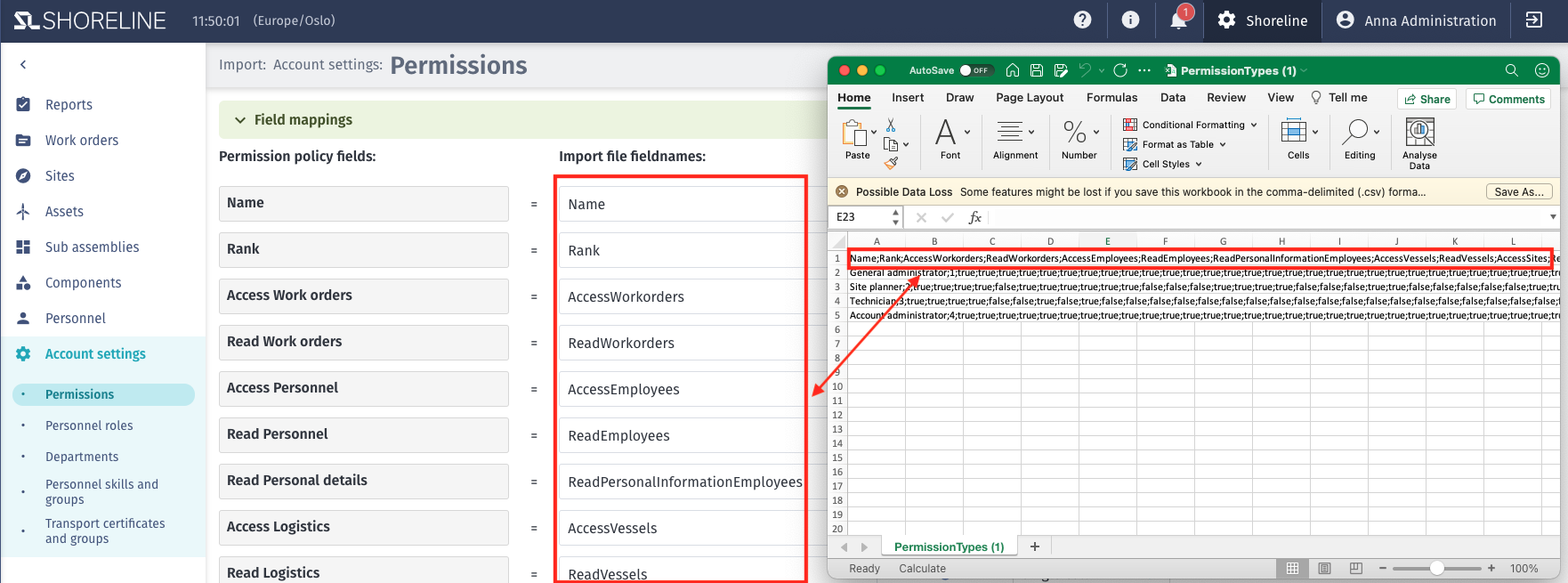
Additionally, you need to define the mapping types for single columns, multiple columns, and fixed values. You can find more information on how to use these different mapping types in this article.
3. Import the File
To import the file, click the Choose File button at the bottom of the page. Select your CSV file and click Open. After the file is uploaded, the Import button will become available. Click this button to confirm the import.
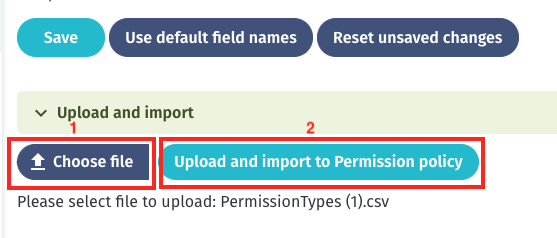
The import process should only take a few seconds. Once completed, you will see the green text confirming a successful import.