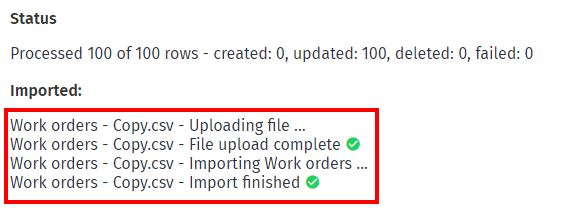Importing Work Orders
In order to import 'work orders', you will need to be an administrator and have access to the Account Settings. You can find an example file in the following article.
1. Go to 'Account settings' and select 'Import' and click 'Work orders'.
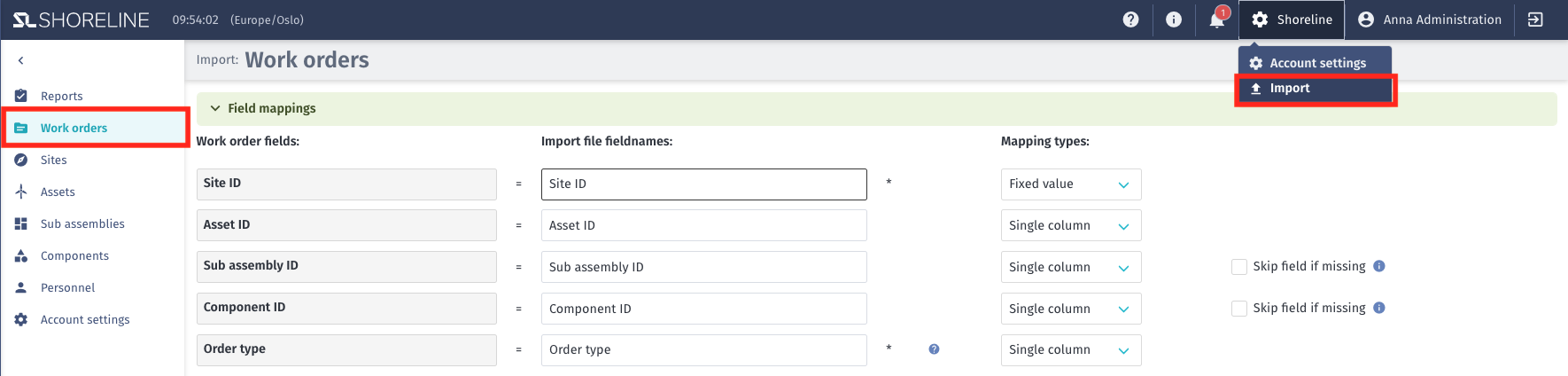
2. Define Fieldnames
Before selecting the import file, define the 'Import file field names' which need to be aligned to your .csv file and click Save. Columns with a (*) are required in order to successfully import a file. Some fields have a '? icon' attached for further information regarding the setups. To obtain this information, hover over it with your mouse.
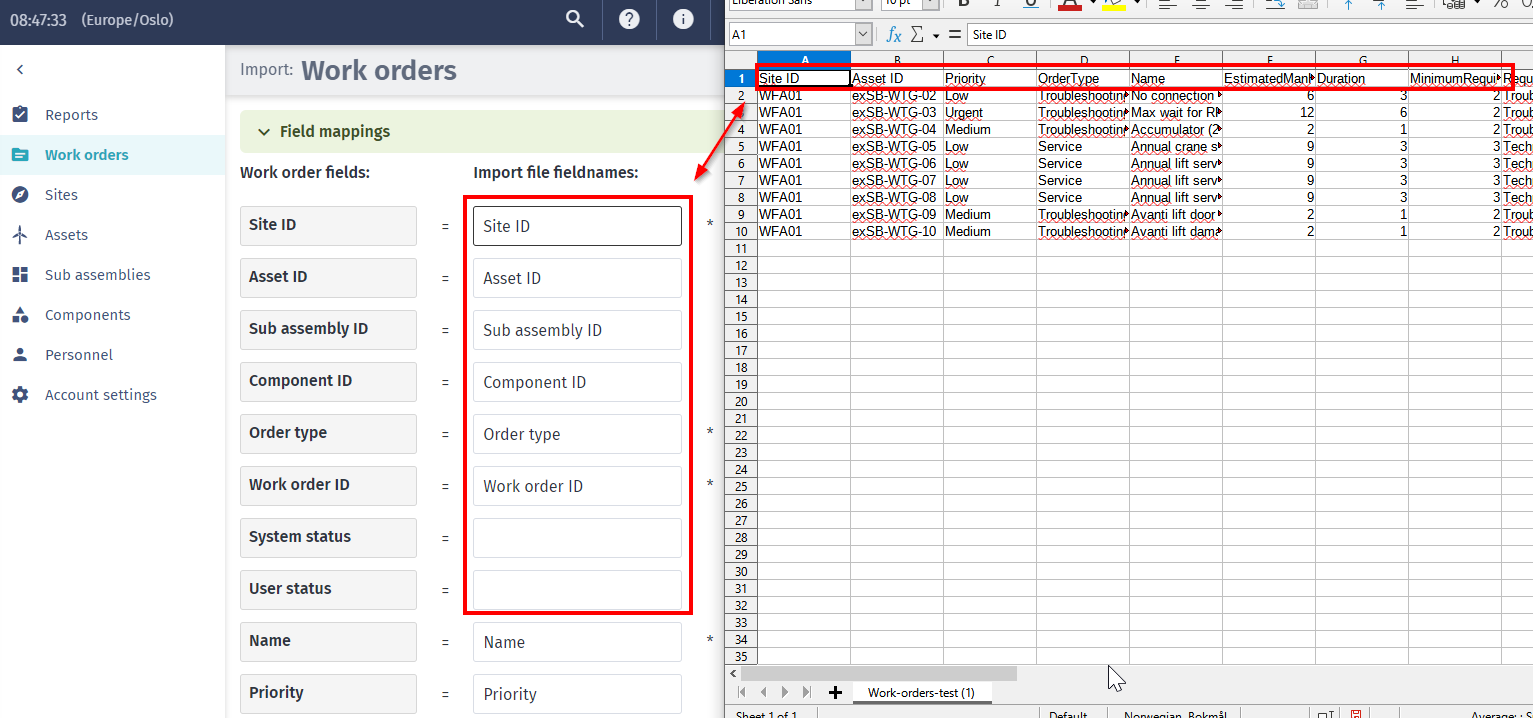
Furthermore, you need to define the mapping types between single column, multiple columns, and fixed value. You can find more information on how to use those different mapping types in this article.
Note: Before importing the .csv file, make sure that the imported data are aligned with the information in the tool, including Site ID, Asset ID, Order type, Work package, Required skills, etc.
3. Import the File
For the import itself, choose the button Choose File at the bottom of the page, select the CSV import file, and click open. After the upload, the below-marked button becomes available, which confirms the import.

The import should only take a few seconds. The green text in the following picture confirms a successful import.